EpsonNet Config for Macintosh
 About EpsonNet Config About EpsonNet Config
 System Requirements System Requirements
 Installing EpsonNet Config Installing EpsonNet Config
 Accessing the EpsonNet Config Reference Guide Accessing the EpsonNet Config Reference Guide
EpsonNet Config for Macintosh is a Macintosh-based configuration software for administrators that allows you to configure the network interface for TCP/IP, AppleTalk, and IPP.
 |
Note: |
 |
|
Be sure to use EpsonNet Config included on the Software CD-ROM shipped with this product.
|
|
The following table lists the system requirements of EpsonNet Config.
|
Operating systems
|
Mac OS X 10.x, 9
|
|
Models
|
PowerPC Macintosh
|
|
Hard disk drive space
|
10 MB
|
Installing EpsonNet Config
Follow the steps below to install EpsonNet Config to configure the network interface.
 |
Insert the Software CD-ROM in the CD-ROM drive.
|
 |
Double-click the EPSON CD-ROM icon.
|
 |
Select the appropriate OS icon in the EPSON folder, and then double-click it.
|
 |
Make sure that all applications are closed, and then click the Continue button.
|
 |
Read the license agreement, and then click the Agree button. If necessary, select the model of your printer.
|
 |
Select Install Network Utility.
|
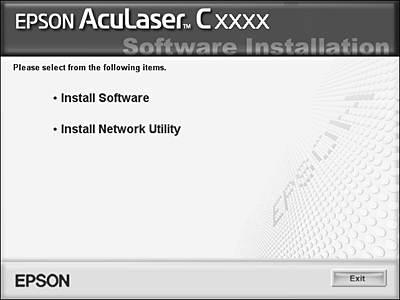
 |
Click the icon located next to EpsonNet Config.
|

 |
Follow the on-screen instructions to complete the installation.
|
Accessing the EpsonNet Config Reference Guide
The EpsonNet Config Reference Guide contains detailed information on EpsonNet Config. Follow the steps below to access the EpsonNet Config Reference Guide.
 |
Double-click the Macintosh HD icon. In the Applications folder, double-click the EpsonNet folder, and then double-click the EpsonNet Config folder. Finally, double-click the EpsonNet Config icon.
|
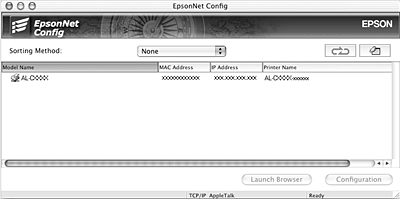
 |
From the Help menu, select EpsonNet Config Help.
|
The EpsonNet Config Reference Guide appears. By clicking the links on the left side of the screen, you can get information on using EpsonNet Config.
| 

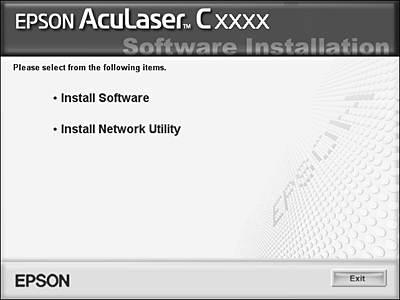

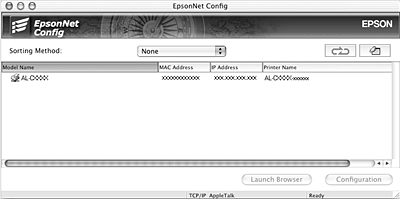




 About EpsonNet Config
About EpsonNet Config
 Top
Top






