 |
 Installing a memory module Installing a memory module
 Removing a memory module Removing a memory module
By installing a Dual In-line Memory Module (DIMM), you can increase printer memory up to 640 MB. You can also replace the pre-installed Memory Module and increase printer memory up to 1 GB. You may want to add additional memory if you are having difficulty printing complex graphics.
Installing a memory module
Follow the steps below to install an optional memory module.
 |
Caution: |
 |
|
Before you install a memory module, be sure to discharge any static electricity by touching a grounded piece of metal. Otherwise, you may damage static-sensitive components.
|
|
 |
Warning: |
 |
|
Be careful when working inside the printer as some components are sharp and may cause injury.
|
|
 |
Remove the interface cover on the back of the printer.
|

 |
Turn the printer off and unplug the power cord and all the interface cables.
|
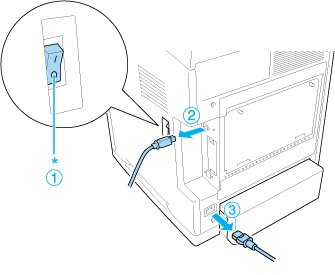
 |  |
Caution: |
 |  |
|
Make sure to unplug the power cord from the printer to prevent getting an electrical shock.
|
|
 |
Loosen the two screws on the back of the printer.
|

 |
Remove the controller option expanded aperture plate.
|
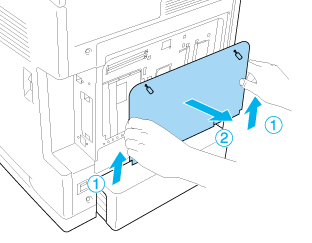
 |
Identify the memory slots. These positions are shown below.
|
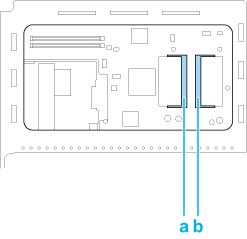
 |  |
Note: |
 |  |
|
To replace the pre-installed memory module, remove the memory that is installed on the standard memory slot and install a new one.
|
|
 |
Hold the memory module and insert it into the optional memory slot in the orientation shown below until it stops. Then press both sides of the memory module down. Confirm that the notch on the memory module matches that of the memory slot.
|

 |  |
Caution: |
 |
Reattach the controller option expanded aperture plate.
|
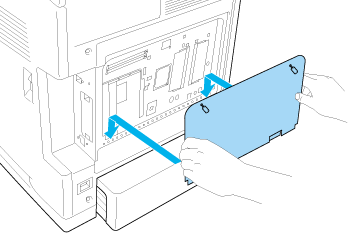
 |
Fasten the cover with the two screws.
|
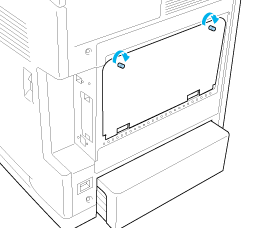
 |
Reconnect all the interface cables and the power cord.
|
 |
Reattach the interface cover.
|
 |
Plug the printer’s power cord into an electrical outlet.
|
 |
Turn on the printer.
|
To confirm that the option is installed correctly, print a Status Sheet. See Printing a Status Sheet.
 |
Note for Windows users: |
 |
|
If EPSON Status Monitor is not installed, you have to make settings manually in the printer driver. See Making Optional Settings.
|
|
 |
Note for Macintosh users: |
 |
|
When you have attached or removed printer options, you need to delete the printer using Print Setup Utility (for Mac OS X 10.3 and 10.4), Print Center (for Mac OS X 10.2 or below), or Chooser (for Mac OS 9), and then re-register the printer.
|
|
 |
Caution: |
 |
|
Before you remove a memory module, be sure to discharge any static electricity by touching a grounded piece of metal. Otherwise, you may damage static-sensitive components.
|
|
 |
Warning: |
 |
|
Be careful when working inside the printer as some components are sharp and may cause injury.
|
|
Perform the installation procedure in reverse.
|  |


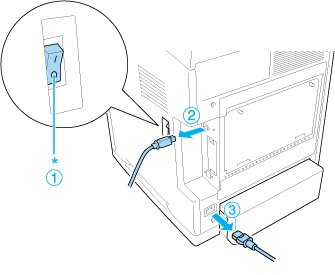

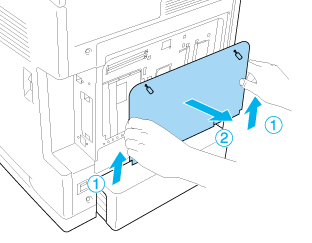
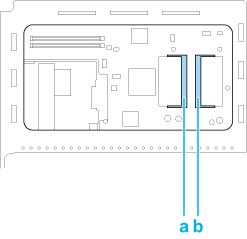

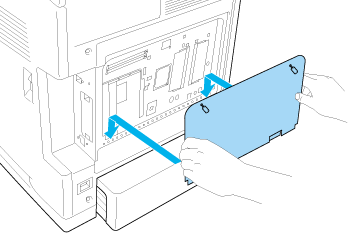
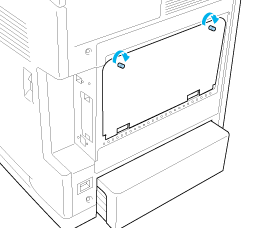



 Installing a memory module
Installing a memory module














 Top
Top