Optional Paper Cassette Unit
 Handling precautions Handling precautions
 Installing the optional paper cassette unit Installing the optional paper cassette unit
 Removing the optional paper cassette unit Removing the optional paper cassette unit
For details about the paper types and sizes that you can use with the optional paper cassette unit, see Standard lower paper cassette and optional paper cassette unit. For specifications, see Optional paper cassette unit.
Always pay attention to the following handling precautions before installing the option:
The printer weighs about 31.0 kg (68.2 lb). One person should never attempt to lift or carry it alone. Two people should carry the printer, lifting it from the positions shown below.

 |
Warning: |
 |
|
To lift the printer safely, you must hold it in the positions shown above. If carried incorrectly, the printer may be dropped and damaged or cause an injury.
|
|
Installing the optional paper cassette unit
Follow the steps below to install the optional 550-sheet paper cassette unit.
 |
Remove the interface cover on the back of the printer.
|
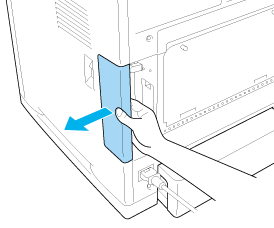
 |
Turn the printer off and unplug the power cord and all the interface cables.
|
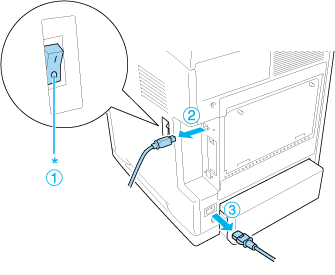
 |  |
Caution: |
 |  |
|
Make sure to unplug the power cord from the printer to prevent getting an electrical shock.
|
|
 |
Carefully remove the optional paper cassette unit from its carton and place it where you intend to set up the printer.
|
 |  |
Note: |
 |
Carefully, grasp the printer at the position indicated below and lift it carefully with two people.
|
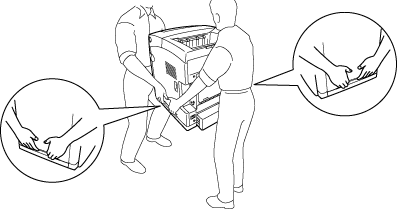
 |
Align the corners of the printer and the unit, then lower the printer gently onto the unit so that the four pins on top of the unit fit into the holes on the bottom of the printer.
|
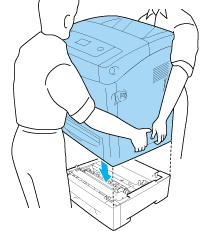
 |
Remove the standard lower cassette from the printer.
|

 |
Fasten the optional paper cassette unit to the printer with two of the provided screws.
|
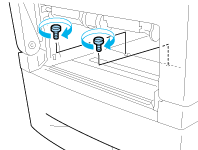
 |
Reinsert the standard lower cassette into the printer.
|
 |
Reconnect all the interface cables and the power cord.
|
 |
Reattach the interface cover.
|
 |
Plug the printer’s power cord into an electrical outlet.
|
 |
Turn on the printer.
|
To confirm that the option is installed correctly, print a Status Sheet. See Printing a Status Sheet.
 |
Note for Windows users: |
 |
|
If EPSON Status Monitor is not installed, you have to make settings manually in the printer driver. See Making Optional Settings.
|
|
 |
Note for Macintosh users: |
 |
|
When you have attached or removed printer options, you need to delete the printer using Print Setup Utility (for Mac OS X 10.3 and 10.4), Print Center (for Mac OS X 10.2 or below), or Chooser (for Mac OS 9), and then re-register the printer.
|
|
Removing the optional paper cassette unit
Perform the installation procedure in reverse.
| 

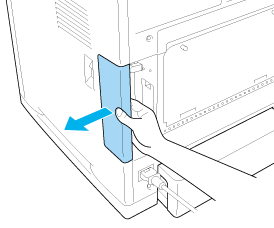
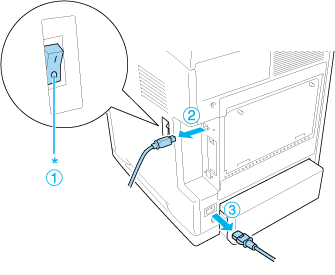
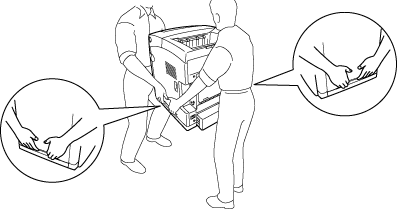
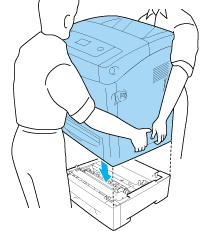

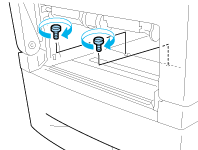



 Handling precautions
Handling precautions
 Top
Top












