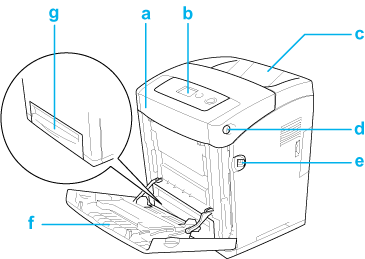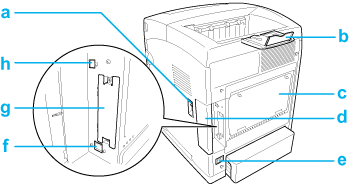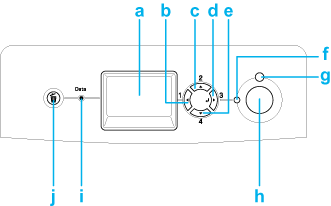|
 Front view Front view
 Rear view Rear view
 Inside the printer Inside the printer
 Control panel Control panel
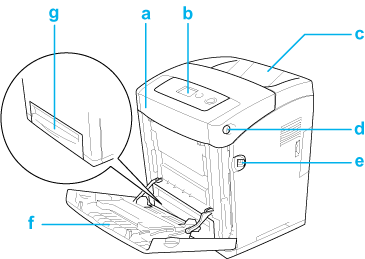
a. front cover (cover A)
b. control panel
c. output tray
d. latch on front cover (cover A)
e. USB Host interface
f. MP tray (Multi-Purpose tray)
g. standard lower paper cassette
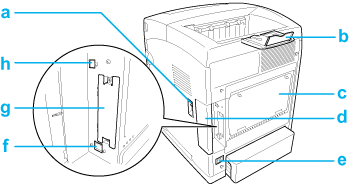
a. power switch
b. stopper
c. controller option expanded aperture plate
d. interface cover
e. AC inlet
f. Ethernet interface connector
g. Type B interface card slot cover
h. USB interface connector

a. fuser unit
b. paper guide
c. transfer unit
d. imaging cartridges
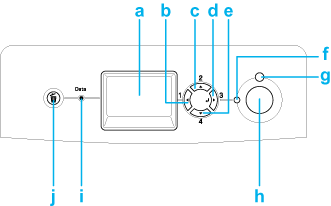
|
a.
|
LCD panel
|
Displays printer status messages and control panel menu settings.
|
|
b.
c.
d.
e.
|
Back button
Up button
Enter button
Down button
|
Use these buttons to access the control panel menus, where you can make printer settings and check the status of consumable products. For instructions on how to use these buttons, see Using the Control Panel Menus.
|
|
f.
|
Ready light (Green)
|
On when the printer is ready, indicating that the printer is ready to receive and print data.
Off when the printer is not ready.
|
|
g.
|
Error light (Red)
|
On or flashes when an error has occurred.
|
|
h.
|
Start/Stop button
|
When the printer is printing, pressing this button stops the printing.
When the error light is flashing, pressing this button clears the error and switches the printer to ready status.
|
|
i.
|
Data light (Yellow)
|
On when print data is stored in the print buffer (the section of printer memory reserved for receiving data) but not yet printed.
Flashes when the printer is processing data.
Off when no data remains in the print buffer.
|
|
j.
|
Cancel Job button
|
Press once to cancel the current print job. Press and hold for more than two seconds to delete all jobs from the printer memory.
|
|  |