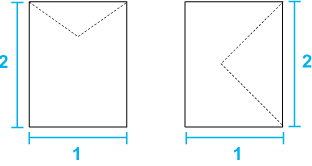|
 | Printing on Special Media |
 |
 EPSON Color Laser Paper EPSON Color Laser Paper
 EPSON Color Laser Transparencies EPSON Color Laser Transparencies
 Envelopes Envelopes
 Labels Labels
 Thick paper Thick paper
 Loading a custom paper size Loading a custom paper size
You can print on special media which include Epson paper such as the following.
 |
Note: |
 |
|
Since the quality of any particular brand or type of media may be changed by the manufacturer at any time, Epson cannot guarantee the quality of any type of media. Always test samples of media stock before purchasing large quantities or printing large jobs.
|
|
When loading EPSON Color Laser Paper, you should make paper settings as shown below:
|
Paper Size:
|
A4
|
|
Paper Source:
|
MP Tray (up to 150 sheets or up to 16.5 mm thick stack),
Lower Cassette (up to 500 sheets or up to 55 mm thick stack)
|
|
Paper Type:
|
Plain
|
 Top Top
| EPSON Color Laser Transparencies |
Epson recommends the use of EPSON Color Laser Transparencies.
 |
Note: |
 |
|
Duplex printing is not available for transparencies.
|
|
Transparencies can be loaded into the MP tray only. When using transparencies, you should make paper settings as shown below:
|
Paper Size:
|
A4 or LT
|
|
Paper Source:
|
MP Tray (up to 60 sheets)
|
|
Paper Type:
|
Transparency
|
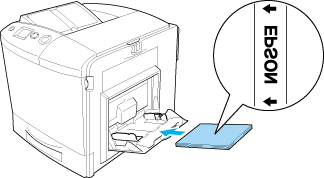
 |
Caution: |
 |
|
Sheets that have just been printed on may be hot.
|
|
 Top Top
The print quality of envelopes may be irregular because different parts of an envelope have different thicknesses. Print one or two envelopes to check the print quality.
 |
Caution: |
 |
|
Do not use window envelopes. The plastic on most window envelopes will melt when it comes into contact with the fuser.
|
|
 |
Note: |
 |
-
Depending on the quality of envelopes, the printing environment, or the printing procedure, envelopes might be wrinkled. Make a trial print run before you print on a lot of envelopes.
|
|
When loading envelopes, you should make paper settings as shown below:
|
Paper Size:
|
IB5, C6, MON, C10, DL, or C5
|
|
Paper Source:
|
MP Tray (up to 15 sheets, or a stack up to 16.5 mm thick)
|
|
Paper Type:
|
Normal
|
Please note the following when handling this media.
-
When printing on envelopes, be sure to set the lever on the fuser unit to the envelope position before loading the envelopes. After printing envelopes, be sure to reset the lever to the original position. Printing on media other than envelopes when the lever is set to the envelope position may cause poor print quality because the printer fails to fix toner to the media. It also may cause paper jam and dirty printouts because of the toner that adheres to the rollers inside the printer. When this happens, reset the lever to the original position and print blank pages until the printouts are clean.
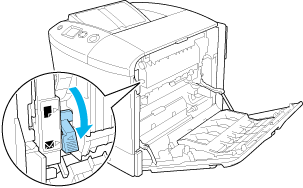
 |  |
Caution: |
 |  |
|
Be careful not to touch the fuser, which is marked CAUTION HIGH TEMPERATURE, or the surrounding areas. If the printer has been in use, the fuser and the surrounding areas may be very hot. If you must touch one of these areas, open cover A and B, then wait 30 minutes to allow the heat to subside before doing so.
|
|
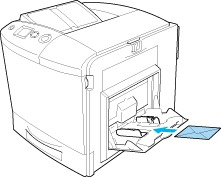
 |  |
Caution: |
 |  |
|
Make sure that the minimum size of envelopes meets the following size requirements:
Height: 162 mm
Width: 98.43 mm
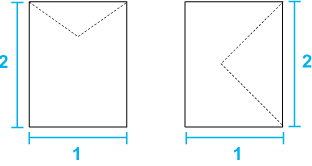
1. 98.43 mm
2. 162 mm
|
|
 Top Top
You can load up to 16.5 mm thick stack of labels into the MP tray at a time. However, you may need to feed some labels one sheet at a time, or load them manually.
 |
Note: |
 |
-
Depending on the quality of labels, the printing environment, or the printing procedure, labels might be wrinkled. Make a trial print run before you print on a lot of labels.
|
|
When loading labels, you should make paper settings as shown below:
|
Paper Size:
|
A4 or LT
|
|
Paper Source:
|
MP Tray (up to 50 sheets)
|
|
Paper Type:
|
Labels
|
 |
Note: |
 Top Top
You can load thick paper (91 to 163 g/m²).
When loading thick you should make paper settings as shown below:
|
Paper Size:
|
A4, A5, B5, LT, HLT, EXE, GLT
|
|
Paper Source:
|
MP Tray (up to 75 sheets)
|
|
Paper Type:
|
Thick
|
 |  |
Note: |
 |  |
|
When using thick paper, you cannot do duplex printing automatically. When you want to do duplex printing with thick paper, set the Paper Type setting on printer driver to Thick (Back), then do duplex printing manually. When you use thick paper that has been printed on previously, straighten any curled parts before loading it.
|
|
 Top Top
| Loading a custom paper size |
You can load non-standard size paper (98 × 148 mm to 216 × 297 mm) into the MP tray.
When loading a custom paper size, you should make paper settings as shown below:
|
Paper Size:
|
User Defined Size
|
|
Paper Source:
|
MP Tray (up to 16.5 mm thick stack)
|
|
Paper Type:
|
Plain or Thick
|
 |  |
Note: |
 |  |
-
For Windows, access the printer driver, then select User-Defined Size from the Paper Size list on the Basic Settings tab. In the User Defined Paper Size dialog box, adjust the Paper Width, Paper Length, and Unit settings to match your custom paper. Then click OK and your custom paper size will be saved.
-
For Macintosh, access the printer driver, click Custom Size in the Paper Setting dialog box. Then click New, adjust the Paper Width, Paper Length, and Margin settings to match your custom paper. Then enter the setting’s name, and click OK to save your custom paper size.
|
|
 Top Top
|  |

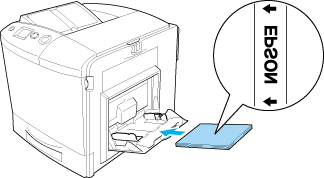
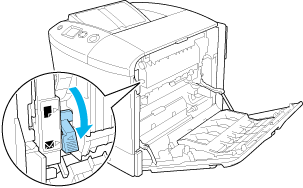
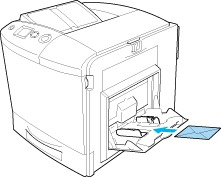


 EPSON Color Laser Paper
EPSON Color Laser Paper
 Top
Top