 |
 | Duplex Unit |
 |
 Installing the Duplex Unit Installing the Duplex Unit
 Removing the Duplex Unit Removing the Duplex Unit
For specifications or details about the paper types and sizes that you can use with the Duplex Unit, see Duplex Unit.
| Installing the Duplex Unit |
Follow the steps below to install the optional Duplex Unit.
 |
Turn the printer off and unplug the power cord and interface cable.
|
 |
Open the MP tray.
|
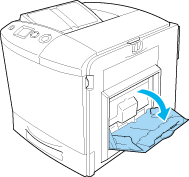
 |
Push the latch on cover A to the left and open the cover.
|
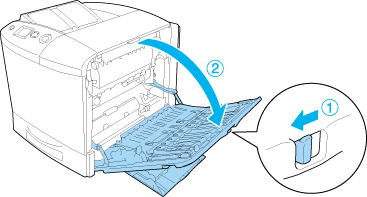
 |
Remove the two screws securing the cover MP.
|
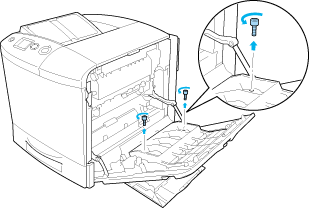
 |
Remove the cover MP from cover A.
|
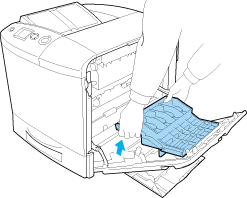
 |
Take the Duplex Unit out of its package.
|
 |
Fit the hooks on cover A into the notches on the Duplex Unit.
|
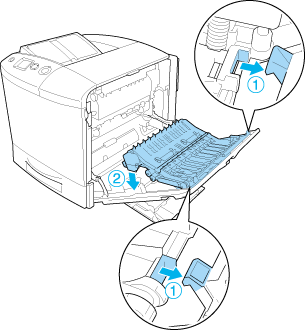
 |
Pull the upper part of the Duplex Unit upward and secure the Duplex Unit to the printer with the two provided screws.
|
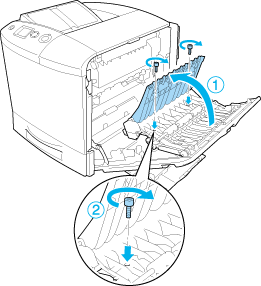
 |
Close cover A and the MP tray.
|
To confirm that the option is installed correctly, print a Status Sheet. See Printing a Status Sheet.
 |
Note for Windows users: |
 |
|
If EPSON Status Monitor 3 is not installed, you have to make settings manually in the printer driver. See Making Optional Settings.
|
|
 |
Note for Macintosh users: |
 |
|
When you have attached or removed printer options, you need to delete the printer using Print Setup Utility (for Mac OS X 10.3), Print Center (for Mac OS X 10.2 or below), or Chooser (for Mac OS 9), and then re-register the printer.
|
|
For Windows, see Printing with the Duplex Unit, For Macintosh, see Printing with the Duplex Unit for information about duplex printing.
 Top Top
Turn off the printer and perform the installation procedure in reverse.
 Top Top
|  |

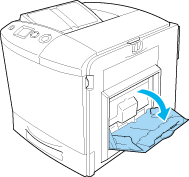
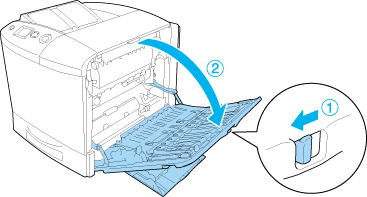
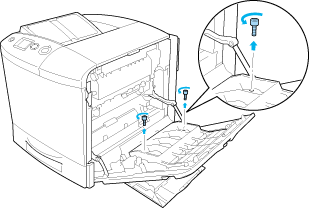
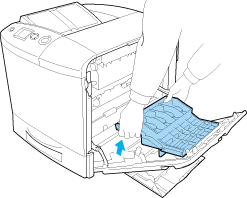
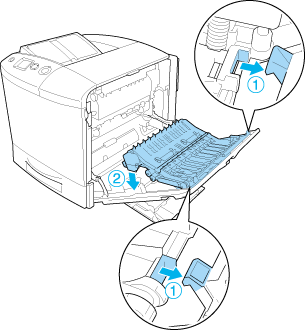
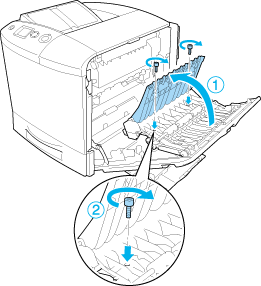


 Installing the Duplex Unit
Installing the Duplex Unit









 Top
Top