 |
 | Using the Control Panel Menus |
 |
 When to make control panel settings When to make control panel settings
 How to access the control panel menus How to access the control panel menus
You can use the printer’s control panel to access a variety of menus that allow you to check the status of consumable products, print status sheets, and make printer settings. This section describes how to use the control panel menus, and when it is appropriate to make printer settings using the control panel.
| When to make control panel settings |
In general, printer settings can be made from the printer driver, and do not need to be made using the control panel. In fact, printer driver settings override settings made using the control panel, so use the control panel menus only to make settings you cannot make in your software or printer driver, including the following:
 Top Top
| How to access the control panel menus |
For a complete description of the items and settings available in the control panel menus, see Control Panel Menus.
 |
When the printer’s Ready light is on, press the  Enter button to access the control panel menus. Enter button to access the control panel menus.
|
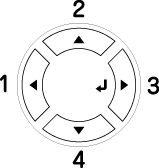
 |
Press the  Enter button to view the items in a menu. Depending on the menu, the LCD panel displays an item and the current setting separated (YYYY=ZZZZ), or only an item (YYYY). Enter button to view the items in a menu. Depending on the menu, the LCD panel displays an item and the current setting separated (YYYY=ZZZZ), or only an item (YYYY).
|
 |
Press the  Enter button to carry out the operation indicated by an item, such as printing a status sheet or resetting the printer, or to view the settings available for an item, such as paper sizes or emulation modes. Enter button to carry out the operation indicated by an item, such as printing a status sheet or resetting the printer, or to view the settings available for an item, such as paper sizes or emulation modes.
|
 |  |
Note: |
 |  |
|
You need to turn the printer off and then on to activate some settings. For details, see Control Panel Menus.
|
|
 |
Press the  Start/Stop button to exit the control panel menus. Start/Stop button to exit the control panel menus.
|
 Top Top
|  |

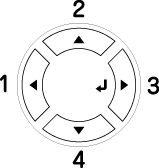


 When to make control panel settings
When to make control panel settings Top
Top
 Enter button to access the control panel menus.
Enter button to access the control panel menus.
 Up and
Up and  Down buttons to scroll through the menus.
Down buttons to scroll through the menus.

 Back button to return to the previous level.
Back button to return to the previous level.


 Start/Stop button to exit the control panel menus.
Start/Stop button to exit the control panel menus.