|

Reference Guide
|
|
Troubleshooting
Clearing Paper Jams
To remove jammed paper, follow these steps:
 |
If roll paper is jammed, cut the paper at the paper insertion slot.
|
 |
Pull the paper set lever all the way up to release the paper.
|
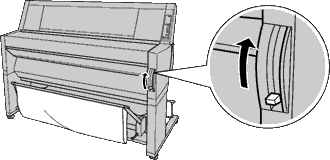
 |
Open the lower cover if necessary.
|
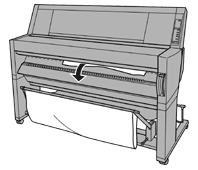
 |
Carefully pull down the jammed paper. "TURN PWR OFF AND ON" is displayed on the LCD panel.
|
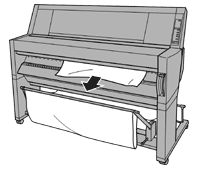
 |
Close the lower cover, if necessary, then press the Power button to turn the printer off and back on.
|
 |
Note:
|
 |
When you install two roll paper spindles, secure the roll paper that you are not using with the roll paper belt packed with your printer. See Using the roll paper belt.
|
If you do not resume printing afterwards, make sure the print heads are in the home (far right) position. If not, turn the printer on, wait until the print heads move to the home position, then turn off the printer.
 |
Caution:
|
 |
If the print heads are not left in the home position, print quality may decline.
|
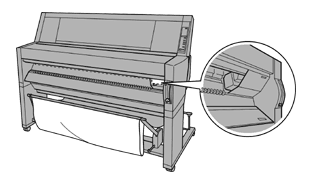

[Top]
| Version 1.00E, Copyright © 2001, SEIKO EPSON CORPORATION |