|

Reference Guide
|
|
Maintenance and Transportation
Replacing the Paper Cutter
When the paper cutter does not cut finely, it may be blunt and require replacement. To replace the paper cutter, you need to move the paper cutter holder using the control panel settings.
|
Paper Cutter Blade
|
C815131
|
 |
Warning:
|
 |
Be careful not to cut yourself while replacing the paper cutter.
|
To replace the paper cutter, follow the steps below.
 |
Make sure that the printer is on.
|
 |
Press the SelecType button repeatedly until "CUTTER REPLACE MENU" appears on the LCD panel.
|
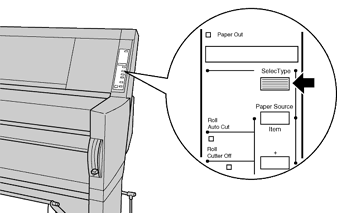
 |
Press the Item button. "CUT. REPLACE = EXEC." appears. Then press the Enter button. "WAIT" appears and the paper cutter holder moves to the replacement position.
|
 |
Caution:
|
 |
Never move the paper cutter holder by hand. Otherwise, damage to your printer may occur.
|
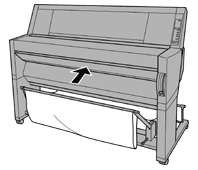
 |
When the paper cutter holder stops at the replacement position, "OPEN LOWER COVER" appears. Open the lower cover.
|
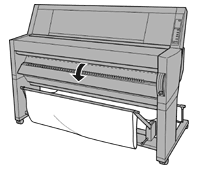
 |
When "REPLACE CUTTER" appears on the LCD panel, push in the side pin while turning the paper cutter cover to the right to open the casing.
|
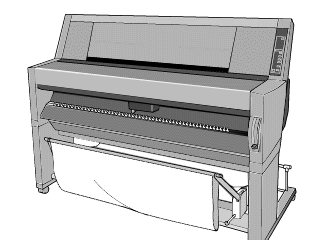
 |
Slowly take your finger off the side pin. The paper cutter raises so it can be removed.
|
 |  |
Note:
|
 |  |
Be careful not to let the cutter or the spring coil pop out of the casing.
|
 |
Carefully remove the old cutter from the printer.
|
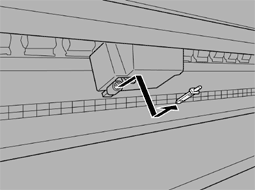
 |
Remove the new paper cutter from its package.
|
 |
Make sure the spring coil is inside the cutter holder and if necessary, reinstall the coil.
|
 |
Fully insert the new cutter into the paper cutter holder in the direction as shown below.
|
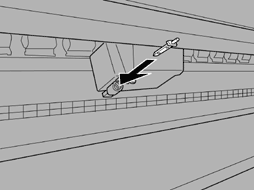
 |
Push in the side pin while turning the paper cutter cover to the left to close the casing.
|
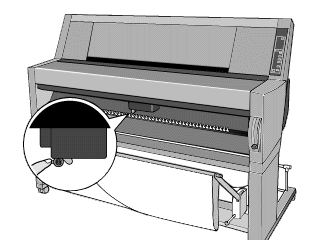
 |
Make sure that "CLOSE LOWER COVER" is displayed, then close the lower cover. The cutter holder moves to the home (far right) position.
|
 |
Wait until "READY" appears on the LCD panel. Paper cutter replacement is complete.
|

[Top]
| Version 1.00E, Copyright © 2001, SEIKO EPSON CORPORATION |