|

Reference Guide
|
|
Troubleshooting
Clearing Paper Jams
To remove jammed paper, follow these steps:
 |
If the roll paper is jammed, cut it at the paper insertion slot.
|
 |
Make sure the Operate light and Pause light are not flashing, then push the paper set lever all the way down.
|

 |
Open the roll paper cover and rewind the roll paper using the flange on the right. If the sheet is jammed, carefully pull down the jammed paper.
|
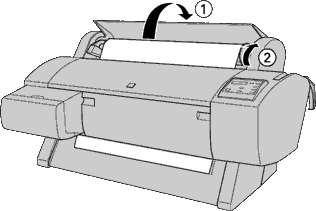
 |
When TURN PWR OFF AND ON is displayed on the LCD panel, press the Power button to turn the printer off and back on.
|
 |
Note:
|
 |
When you are not printing on the loaded roll paper, secure it with the roll paper belt included with your printer. See Using the roll paper belt.
|
If you do not resume printing afterwards, make sure the print heads are in the home (far right) position. If not, turn the printer on, wait until the print heads move to the home position, then turn off the printer.
 |
Caution:
|
 |
If the print heads are not all the way to the right in the home position, print quality may decline.
|
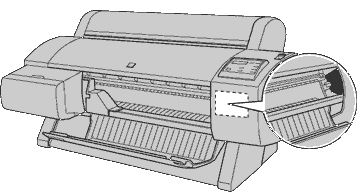

[Top]
| Version 1.00E, Copyright © 2001, SEIKO EPSON CORPORATION |