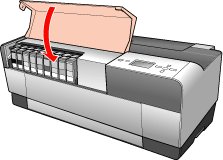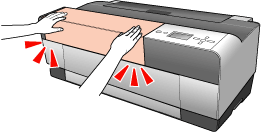|
 |
|
||
 |
||||
Replacing Ink Cartridges
When the printer’s indicator light is flashing, this indicates that the ink is low and you need to obtain a replacement ink cartridge. When the indicator light remains on, this indicates that you need to replace the expended ink cartridge. The LCD panel also displays INK LOW or INK CARTRIDGE REPLACE INK CARTRIDGE.
 Note:
Note:|
Even if only one ink cartridge is expended, the printer cannot continue to print.
The printer consumes ink from all cartridges during start up and periodically during printing to keep the print head nozzles from clogging.
|
For detailed information on ink cartridges, please access EPSON Web site or refer to the product catalogue.
To check the product codes of ink cartridges, see Consumable Products.
To replace an ink cartridge, follow the steps below.
 Caution:
Caution:|
Leave the old ink cartridge installed in the printer until you are ready to replace it with a new one.
|
 |
Make sure the printer is on. Find out which cartridge needs to be replaced, as indicated by the ink icon on the printer’s control panel.
|
 |
Press the Ink Cover Open/Up
 button for 3 seconds to unlock the ink cover. button for 3 seconds to unlock the ink cover. |
 Note:
Note:|
When ink is expended (INK CARTRIDGE REPLACE INK CARTRIDGE appears on the LCD panel), the ink cover opens simply by pressing the Ink Cover Open/Up
 button. button. |
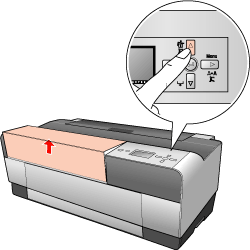
 |
Open the ink cover.
|
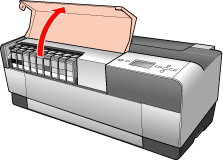
 |
Press the ink eject button, then the ink cartridge is slightly pushed out.
|
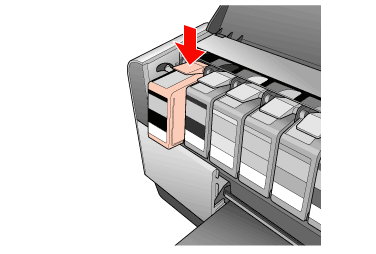
 |
Carefully pull the expended cartridge straight out of the slot, and dispose of it properly.
|
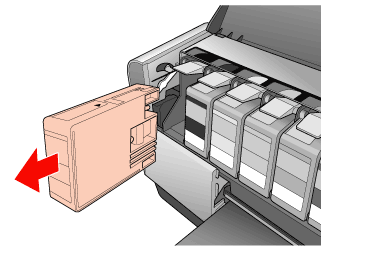
 Warning:
Warning:|
If ink gets on your hands, wash them thoroughly with soap and water. If ink gets into your eyes, flush them immediately with water.
|
 Caution:
Caution:|
Do not shake cartridges (that have been installed previously) with too much force.
|
 |
Make sure the replacement ink cartridge is the correct color, and remove it from the package.
|
 Caution:
Caution:|
Do not touch the green chip on the side of the cartridge. Doing so may prevent normal operation and printing.
|
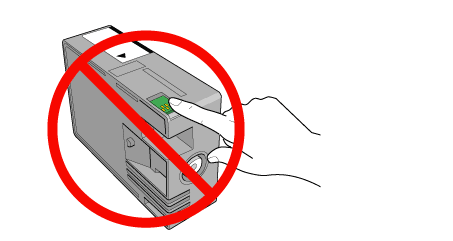
 |
Shake the ink cartridge well before installing it for best results.
|
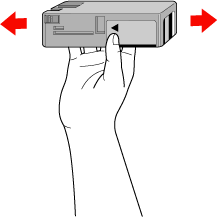
 |
Hold the ink cartridge with the arrow mark facing up and pointing to the rear of the printer, and then insert it into the slot as far as it will go until it clicks.
|
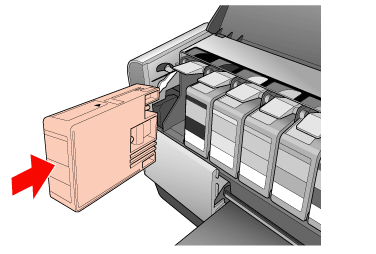
 Note:
Note:|
A protection system is provided to prevent improper cartridge insertion. If you cannot insert the ink cartridge smoothly, the type of cartridge may be incorrect. Check the package and product code.
If the ink status light remains on, this indicates the ink cartridge may not be installed correctly. Remove the ink cartridge and then reinsert it as described above.
If you install an ink cartridge in the wrong slot, INK CARTRIDGE ERROR appears on the LCD panel. Make sure that the correct ink cartridge is installed in the correct slot.
|
 |
Close the ink cover. The printer returns to the previous status.
|