 |
 |
|
||
 |
||||
Uninstalling the Printer Software
To uninstall the printer software, follow the steps below.
Uninstalling the printer driver
To uninstall the printer driver and EPSON Printer Utility3, follow the steps below.
 |
Turn off the printer, and unplug the interface cable connected with the computer and printer.
|
 |
Close the all application software.
|
 |
For Mac OS X (10.3.9 to 10.4):
Double-click the Applications folder, and then double-click the Utilities folder. Double-click Printer Setup Utility icon. |

For Mac OS X (10.5 or later):
Double-click the Applications folder, and then double-click the System Preferences folder. Then double-click the Print & Fax folder.
Double-click the Applications folder, and then double-click the System Preferences folder. Then double-click the Print & Fax folder.

 |
For Mac OS X (10.3.9 to 10.4):
Select the printer, and then click Delete. |

For Mac OS X (10.5 or later):
Select the printer, and then click -.
Select the printer, and then click -.

After clicking Delete, close the dialog.
 |
Insert the printer software CD-ROM into the CD-ROM drive.
|
 |
Double-click the Printer Driver folder.
|
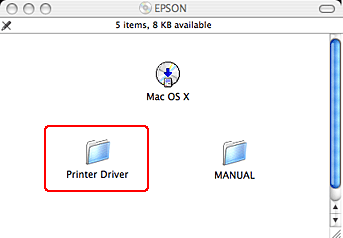
 Note:
Note:|
If the folder does not appear, double-click the EPSON icon on the desk top.
 |
 |
Double-click the EPSON_IJ_Printer icon.
|
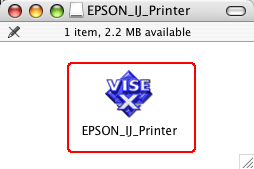
 |
If the Authenticate dialog appears, enter the password or phrase and then click OK.
|
To uninstall the printer driver, you must log in as a user with administrator rights.

 |
Click Continue, and then click Agree.
|
 |
Select Uninstall from the pull-down menu, and then click the Uninstall button.
|

 |
Follow the on-screen instructions to uninstall the printer driver.
|
Uninstalling EPSON LFP Remote Panel
Drag the EPSON LFP Remote Panel folder to the Trash. See the EPSON LFP Remote Panel online help for more information.
