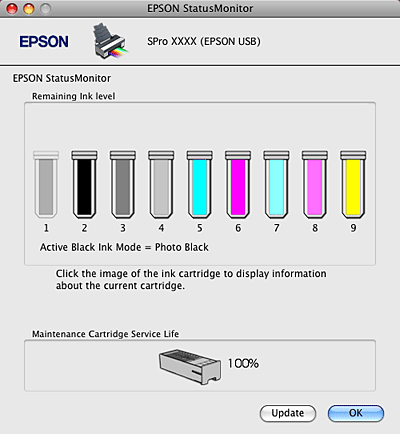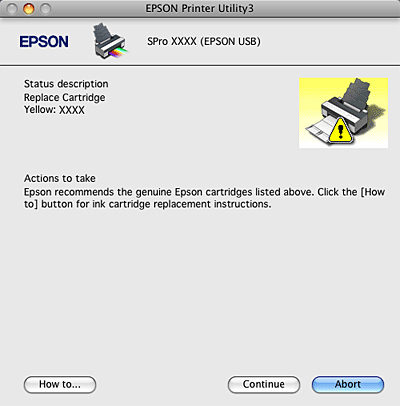|
 |
|
||
 |
||||
Using Printer Utilities
The Epson printer utilities let you check the current printer status and perform printer maintenance from your screen.

EPSON StatusMonitor
This utility provides you with printer status information, such as the ink cartridge status, the free space of the maintenance cartridge, and a printer error.
Nozzle Check
This utility checks the print head nozzles to see if they are clogged and need to be cleaned. Check the nozzles when you notice the print quality has declined and after cleaning to confirm that the print head nozzles have been cleaned. If the print head nozzles are clogged, perform head cleaning.
Head Cleaning
This utility cleans the color and black print heads. You may need to clean the print head if you notice the print quality has declined.
 Note:
Note:|
The cleaning process consumes ink of all ink cartridges at the same time. Even if you are using only black inks, the head cleaning also consumes color inks.
|
Print Head Alignment
This utility can be used to improve the print quality of your printed data. The alignment of the print head may need to be adjusted if vertical lines appear out of alignment or if white or black banding noise appear in your printed data. Use this utility to realign the print head.
EPSON LFP Remote Panel
This utility lets you optimize your printer. You can start this utility only if it is installed. See the EPSON LFP Remote Panel online help for detailed information.
Print Assistant
You can access the User’s Guide. If the User’s Guide is not installed, it will access a technical support Web site.
Accessing EPSON Printer Utility3
You can access the EPSON Printer Utility3 using the following way.
Double-click the Applications folder, and then double-click the EPSON Printer Utility3 icon.
Using EPSON StatusMonitor
EPSON StatusMonitor provides you with detailed printer status information, a graphic display of the ink cartridge status and the free space of the maintenance cartridge, and status messages.
 Note:
Note:|
The printer error message appears automatically on your screen even if EPSON StatusMonitor is not opened.
|
Accessing EPSON StatusMonitor
Open the EPSON Printer Utility3 window, and then click EPSON StatusMonitor.

Viewing information in EPSON StatusMonitor
EPSON StatusMonitor provides you with detailed printer status information, a graphic display of the ink cartridge status and the free space of the maintenance cartridge, and status messages. If a problem occurs during printing, an error message appears. Check the message and solve the problem accordingly.