 |
 For Windows XP x64 and XP For Windows XP x64 and XP
 For Windows 2000 For Windows 2000
This section describes how to share your printer so that other computers on a network can use it.
The computer on a network can share the printer that is directly connected to one of them. The computer that is directly connected to the printer is the printer server, and the other computers are the clients which need permission to share the printer with the printer server. The clients share the printer via the printer server.
 |
Note: |
 |
|
To connect your printer directly to a network without setting it up as a shared printer, consult your network administrator.
|
|
For Windows XP x64 and XP
Setting up your printer as a shared printer
To share a printer that is connected directly to your computer with others on a network, follow the steps below.
 |
Click Start, and then click Printers and Faxes.
|
 |
Right-click your printer icon, and click Sharing. If the following menu appears, click Network Setup Wizard or If you understand the security risks but want to share printers without running the wizard, click here, and follow the on-screen instruction.
|

 |
Select Share this printer, and type the name in the Share name box.
|

 |
Click OK.
|
 |
Note: |
 |
|
Do not choose any drivers from the Additional Drivers list.
|
|
Accessing the shared printer
To access the shared printer from another computer on a network, follow the steps below.
 |
Note: |
 |
|
Your printer must be set up as a shared resource on the computer to which it is directly connected before you can access it from another computer.
|
|
 |
Install the printer driver to the client computer from the software CD-ROM.
|
 |
Click Start, and then click Printers and Faxes. Right-click your printer's icon, and open the Properties for your printer.
|
 |
Click the Ports tab, and click Add Port.
|
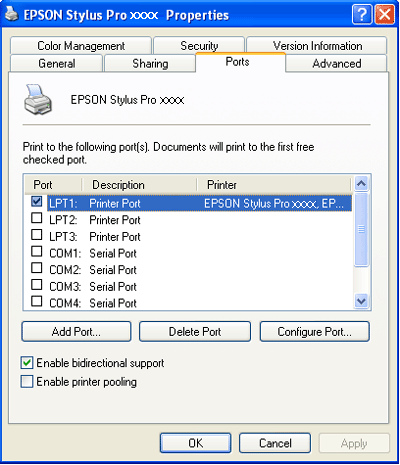
 |
Select Local Port, then click New Port.
|
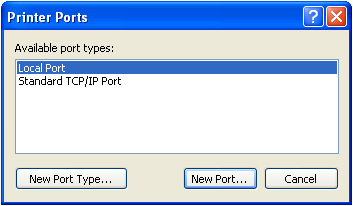
 |
In the text box, type the following information:
|
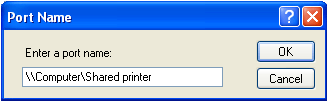
 |
Close the Printer Ports dialog box to return to the Ports menu.
|
 |
On the Ports menu, make sure that the new port is added and the check box is selected. Click OK to close the Properties.
|
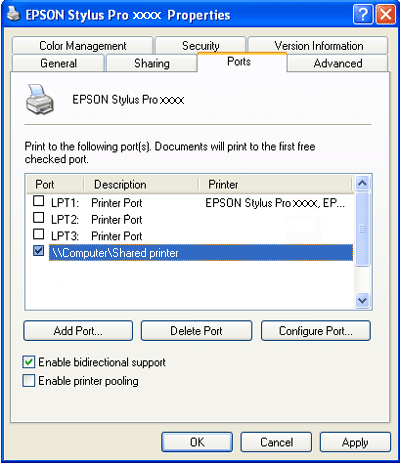
Setting up your printer as a shared printer
To share a printer that is connected directly to your computer with others on a network, follow the steps below.
 |
Click Start, point to Settings, and then click Printers.
|
 |
Select your printer, then click Sharing on the File menu.
|
 |
Select Shared as, and enter the name in the Share Name text box.
|
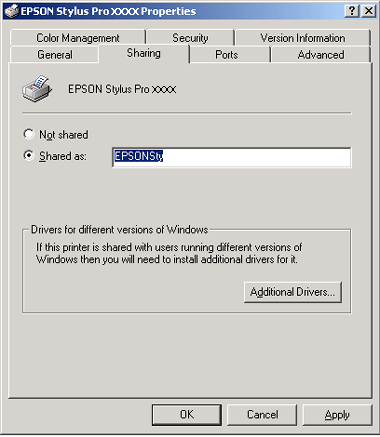
 |
Click OK.
|
 |  |
Note: |
 |  |
|
Do not choose any drivers from the Additional Drivers list.
|
|
Accessing the shared printer
To access the shared printer from another computer on a network, follow the steps below.
 |
Note: |
 |
|
Your printer must be set up as a shared resource on the computer to which it is directly connected before you can access it from another computer.
|
|
 |
Install the printer driver to the client computer from the software CD-ROM.
|
 |
Open the Printer folder from the Control Panel, right-click your printer’s icon, and open the Properties for your printer.
|
 |
Click the Ports tab, and click Add Port.
|

 |
Select Local Port, and click New Port.
|

 |
In the text box, type the following information:
|
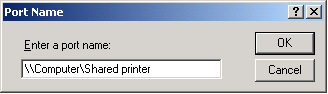
 |
When you enter the information, the Cancel button on the Printer Ports dialog box changes to the Close button. Click Close to return to the Ports menu.
|
 |
On the Ports menu, make sure that the new port is added and the check box is selected. Click OK to close the printer driver.
|
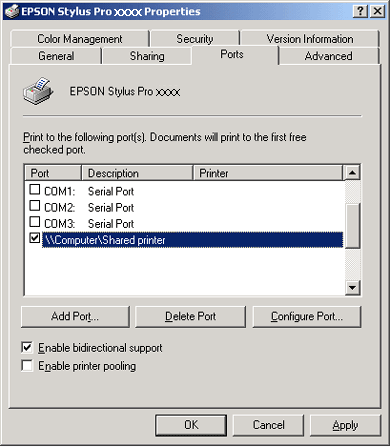
|  |



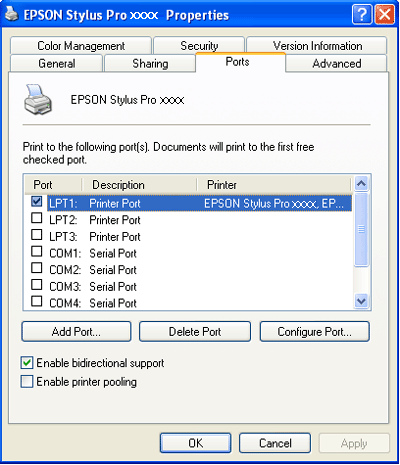
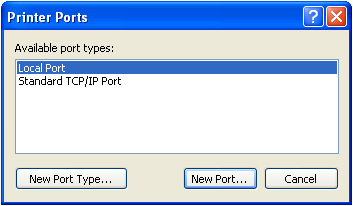
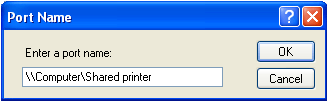
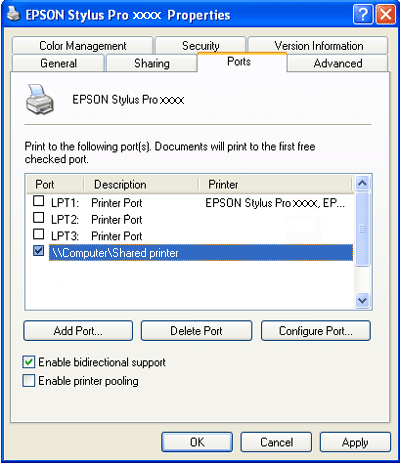
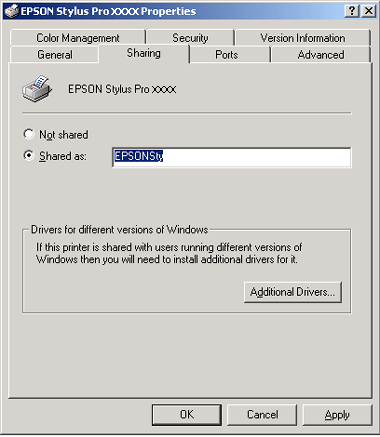


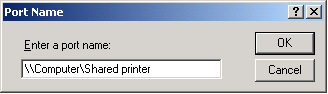
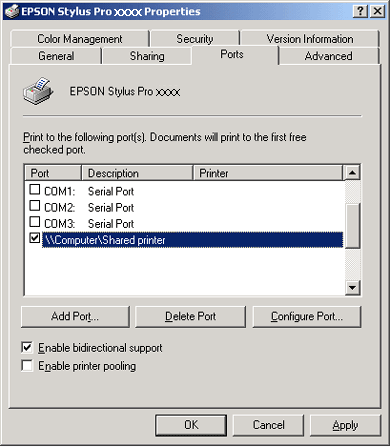



 For Windows XP x64 and XP
For Windows XP x64 and XP







 Top
Top