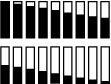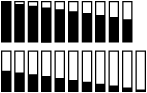Buttons, Lights, and Messages
 Buttons Buttons
 Lights Lights
 Combination of buttons Combination of buttons
 Messages Messages
 Icons Icons
The control panel of the printer consists of 7 buttons, 3 lights, and a liquid crystal display (LCD).
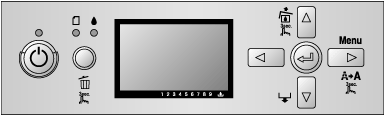
This section describes the functions of the buttons on the control panel.
|
Button
|
Description
|
|
1
|
Power button 
|
Turns the printer on or off.
|
|
2
|
Cancel/Reset button 
|
Release the ink cover lock when an ink error has occurred.
Clears print data in the printer memory if pressed and held for 3 seconds.
The printer returns to the READY status when this button is pressed in Menu mode.
|
|
3
|
Back/Left button 
|
Returns to the previous level when pressed in Menu mode.
|
|
4
|
Ink Cover Open/Up button 
|
Release the ink cover lock if pressed and held for 3 seconds.
Changes the parameter in the reverse order when selecting a desired parameter in Menu mode.
|
|
5
|
Paper Feed/Down button 
|
Feeds the paper in forward direction.
When the paper is set, Auto Sheet Feeder and Manual-Front loads the paper to the printing position automatically, and Manual-Rear back feeds the paper.
Loads a sheet from the paper source to the printing position automatically.
Changes the parameters in forward order when selecting a desired parameter in Menu mode.
|
|
6
|
Menu/Right button 
|
Enters Menu mode when pressed in the READY state. When pressed in Menu mode, a desired menu can be selected.
Enters PRINTER STATUS menu if pressed during printing.
Cleans the print head if pressed and held for 3 seconds.
|
|
7
|
Enter button 
|
Sets the selected parameter in the selected item in Menu mode.
Executes the item if the selected item is for execution only.
|
This section describes the functions of the lights on the control panel.
The lights let you know the status of the printer and the type of an error when it occurs.
|
Light
|
Description
|
|
8
|
Power light (green)
|
On:
The printer is in the READY status.
Flashing:
The printer is printing.
The printer is cleaning the print head.
The printer is drying ink on the printed paper.
Off:
The printer is off.
|
|
9
|
Paper status light (red)

|
On:
No paper is loaded in the paper source.
The loaded paper is too thick for head cleaning.
Flashing:
Paper is jammed.
Paper is not loaded straight.
Paper is not detected.
Cut sheet is not ejected correctly.
|
|
10
|
Ink status light (red)

|
On:
The installed ink cartridge is expended.
The installed ink cartridges cannot be used with this printer.
The maintenance cartridge is full.
Flashing:
The installed ink cartridge is nearly expended.
The maintenance cartridge is nearly full.
|
 |
Note: |
 |
|
When a service call error occurs, all the lights are flashing.
|
|
This section describes the functions available when several buttons are pressed at the same time.
|
Buttons
|
Function
|
|
1. Power button 
2. Cancel/Reset button 
|
If the printer is turned on while you are pressing and holding the Cancel/Reset  button, the printer enters Maintenance mode. button, the printer enters Maintenance mode.
|
This section describes the meaning of messages displayed on the LCD panel.
The messages are either status messages or error messages. For error messages, see An error has occurred.
|
Message
|
Description
|
|
READY
|
The printer is ready to print data.
|
|
PRINTING
|
The printer is processing data.
|
|
INK DRYING
|
The printer is drying ink.
|
|
PLEASE WAIT
|
Wait until READY appears.
|
|
CHARGING INK
|
The printer is charging the ink delivery system.
|
|
RESETTING
|
The printer is being reset.
|
|
UPDATING FIRMWARE
|
The printer is updating the FirmWare.
|
|
FIRMWARE UPDATE
COMPLETE
|
The printer has completed update of the FirmWare.
|
|
CLEANING
|
The printer is cleaning the ink tubes.
|
|
BLACK INK CHANGING
|
The printer is changing the black ink, either Photo Black to Matte Black or Matte Black to Photo Black.
|
|
RELEASING THE INK COVER LOCK
|
The printer is releasing the ink cover lock.
|
This section describes the meaning of icons displayed on the LCD panel.
Paper type icon
|
Icons
|
Description
|
|

|
Sheet
|
Platen Gap icon
|
Icons
|
Description
|
|

|
Widest
|
|

|
Wider
|
|

|
Wide
|
|

|
Narrow
|
Ink cartridge status icon
Displays the ink cartridge status.
|
Icons
|
Description
|
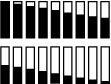 |
Ink cartridge status, 100 - 1%
|
 |
Ink expended
|
 |
Cartridge error or no cartridge
|
 |
Note: |
Remaining maintenance cartridge icon
Displays the free capacity of the maintenance cartridge.
|
Icons
|
Description
|
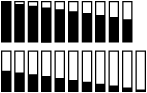 |
Free capacity of the maintenance cartridge, 100 - 1%
|
 |
Maintenance cartridge full
|
 |
Maintenance cartridge error or no maintenance cartridge
|
 |
Note: |
 |
|
The maintenance cartridge icon flashes when the maintenance cartridge gets nearly full.
|
|
| 
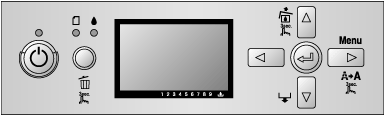



 Buttons
Buttons 






 Top
Top