|

Reference Guide
|
|
Maintenance and Transportation
Replacing Ink Cartridges
The printer's indicator lights tell you when to obtain a replacement ink cartridge by flashing when ink is low, and when to replace an empty ink cartridge by remaining on when ink is depleted. The LCD panel also displays INK LOW or INK OUT.
 |
Note:
|
 | -
Even if only one ink cartridge is empty, the printer cannot continue to print.
|
 | -
If you remove an ink cartridge and then reinstall it, the printer cannot determine the correct level of ink remaining and the corresponding Ink Out light may not flash to warn you even when the cartridge is almost out of ink. Only install unused ink cartridges.
|
EPSON recommends the use of genuine EPSON ink cartridges. Other products not manufactured by EPSON may cause damage to your printer not covered by EPSON's warranties. See Ink cartridges.
To replace an ink cartridge, follow the steps below.
 |
Caution:
|
 |
Leave the old cartridge installed in the printer until you are ready to replace it with a new one.
|
 |
Make sure the printer is on. Determine which cartridge needs to be replaced as indicated by the Ink Out light that is flashing or on.
|
 |
Push the button on the ink compartment cover to release the lock of the cover and open it. INK COMPART. OPEN appears on the LCD panel.
|
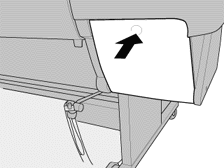
 |
Push the top of the clamp, and pull it forward.
|
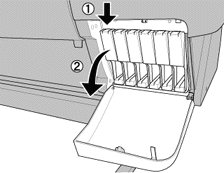
 |
Carefully pull the empty cartridge straight out of the printer.
|
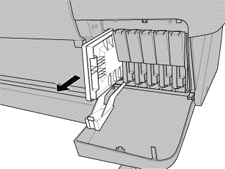
 |  |
Warning:
|
 |  |
If ink gets on your hands, wash them thoroughly with soap and water. If ink gets into your eyes, flush them immediately with water.
|
 |
Make sure the replacement ink cartridge is the correct color, and remove it from the package.
|
 |  |
Warning
|
 |  |
Do not shake cartridges that have been installed previously. Doing so may cause ink to leak out.
|
 |  |
Note:
|
 |  | -
If you are using ColorFast type ink cartridges, shake the ink cartridge gently before installing it for best results.
|
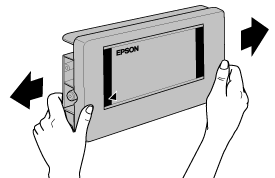
 |  | -
There is a protection system against improper cartridge insertion. If you cannot insert the ink cartridge smoothly, the type of cartridge may be incorrect. Check the package and production code.
|
 |
Hold the ink cartridge with the arrow on the left side and pointing to the rear of the printer, and insert it into the slot. Do not force the cartridge in further by hand.
|
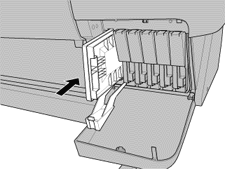
 |
Push the cartridge clamp backwards. Make sure the corresponding Ink Out light goes off.
|
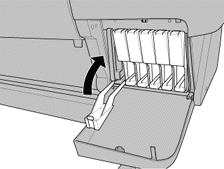
 |  |
Note:
|
 |  |
If the Ink Out light remains on, the ink cartridge may not be installed correctly. Remove the ink cartridge and then reinsert it as described above.
|
 |
Close the ink compartment cover by pushing the cover up until you hear it click. The printer returns to the previous status.
|

[Top]
| Version 1.00E, Copyright © 2001, SEIKO EPSON CORPORATION |