 |
 |
|
||
 |
||||
Control Panel Operation
This Network Guide is a common manual for printers equipped with network functions. It includes descriptions related to features such as LCD panel, scanner, and memory card slot which your printer may not have.
Differences in panel operation
Some steps indicate the menu names in LCD operation for printers with touch-panel LCDs. Therefore, the actual operation may vary according to the type of printer. For details on panel operation, see your printer’s paper manual or the Printing Guide in the online User’s Guide.
Examples of panel operation
The differences in actual panel operation are shown in the following examples.
Instructions for this Network Guide
 |
Enter the Setup mode.
|
 |
Select Wi-Fi/Network Settings.
|
 |
Select Wi-Fi Setup Wizard.
|
Touch-panel LCD (Direct touch operations)
 |
Press Setup.
|
 |
Press the arrow buttons to display Wi-Fi/Network Settings.
|
 |
Press Wi-Fi/Network Settings.
|
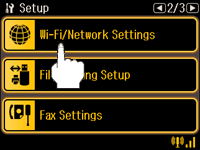
 |
Press Wi-Fi Setup Wizard.
|
2.5 inch LCD with panel buttons (including touch-pad LCDs)
 |
Use the arrow buttons to select Setup, and then press the OK button.
Or, press the Setup button if it is available on your printer. |
 |
Select Wi-Fi/Network Settings, and then press the OK button.
|
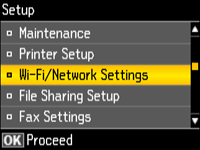
 |
Select Wi-Fi Setup Wizard, and then press the OK button.
|
Simple LCD with panel buttons
 |
Use the arrow buttons to select Setup, and then press the OK button.
|
 |
Select Wi-Fi/Network Settings, and then press the OK button.
|
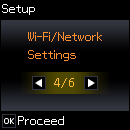
 |
Select Wi-Fi Setup, and then press the OK button.
|
Line LCD with panel buttons
 |
Press Menu button.
|
 |
Use the arrow buttons to select xx. Wi-Fi/Network Settings, and then press the OK button.
(“xx” varies depending on the menu.) |
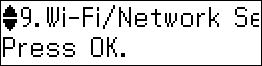
 |
Select xx. Wi-Fi Setup Wizard, and then press the OK button.
|
