 |
 |
|
||
 |
||||
Indicate the Network Status
LCD panel
When the printer is connected to a network, this icon appears in the upper-right corner or the bottom-left corner of the LCD screen.
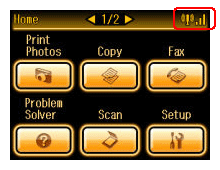 |
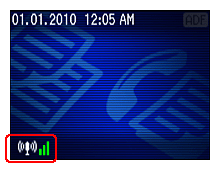 |
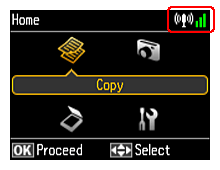 |
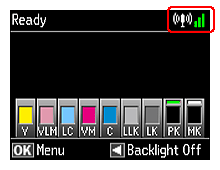 |
The icons in the following table indicate the network status.
|
Icon
|
Status
|
 |
Wired LAN error/searching
|
 |
Connected to a wired LAN
|
 |
Wireless LAN error/searching
|
 |
Connected to a wireless LAN (signal strength: Fair)
|
 |
Connected to a wireless LAN (signal strength: Good)
|
 |
Connected to a wireless LAN (signal strength: Excellent)
|
 |
Establishing an Ad Hoc connection.
|
You can confirm the network status as follows on printers that have a Wi-Fi light.
The LED condition varies depending on the network status.
 |
On
|
Connected to a wireless LAN
|
|
Off
|
Not connected to a wireless LAN
|
|
|
Flashing
|
Setting up a wireless LAN
|
Confirm printer status using Web browser
 Note:
Note:|
This feature is not available for all printers or may not be enabled.
|
You can confirm the printer status via a Web browser.
 |
Enter the printer’s IP address to digital device and search for the printer.
|
 Note:
Note:|
The input format is ‘http//<IP address>’.
|
 |
Confirm the printer status.
|
