 See Error indicators
See Error indicators
 |
 |
|
||
 |
||||
Printer Parts and Control Panel Functions
Printer Parts
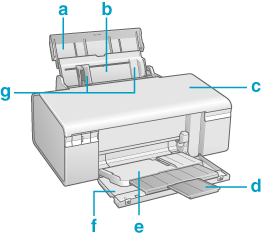
|
a.
|
Paper support: Supports the paper loaded in the sheet feeder.
|
|
b.
|
Sheet feeder: Holds your paper and feeds it for printing.
|
|
c.
|
Printer cover: Covers the printing mechanism. Open only when installing or replacing ink cartridges.
|
|
d.
|
Front tray extension: Supports the ejected paper.
|
|
e.
|
Front tray: When in the paper position, holds the ejected paper. When in the CD/DVD position, holds the CD/DVD tray and feeds it for printing.
|
|
f.
|
Front cover: Open whenever printing.
|
|
g.
|
Edge guides: Hold your paper straight in the sheet feeder. Move the left edge guide to the edge of your paper.
|
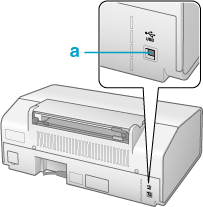
|
a.
|
USB connector: Connects the USB cable from your computer to the printer.
|
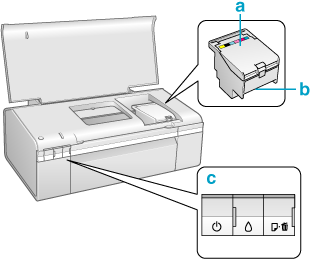
|
a.
|
Cartridge cover: Secures the ink cartridges. Open only when installing or replacing ink cartridges.
|
|
b.
|
Print head: Prints ink on your paper.
|
|
c.
|
Control panel: Use the buttons and monitor the lights to control your printer. See the next section for details.
|
Control Panel
Buttons
|
Button
|
Function
|
 power
|
Press to turn the printer on and off.
|
 ink
|
Press to move the print head to the ink cartridge replacement position.
When an expended ink cartridge is detected, press to move the print head to the ink check position.
After ink cartridge replacement, press to return the print head to its home position.
When the
 ink light is off, press and hold for 3 seconds to clean the print head. ink light is off, press and hold for 3 seconds to clean the print head. |
 paper
|
Press to load or eject paper.
Press to resume printing after a paper out error or multiple page feed error.
Press to cancel printing during a print job.
|
Lights
|
Light
|
Description
|
 power
|
On when the printer is on.
Flashes when the printer is receiving data, printing, replacing an ink cartridge, charging ink, or cleaning the print head.
|
 ink expended
|
On when an ink cartridge is expended.
Flashes when an ink cartridge is nearly expended.
|
 paper out
|
On when the printer is out of paper or the CD/DVD tray is not loaded correctly.
Flashes when paper or the CD/DVD tray is jammed, or when the front tray is in an incorrect position.
|
