 |
 |
|
||
 |
||||
Positioning a CD/DVD
Follow the steps below to insert a CD/DVD into this printer.
 Caution:
Caution:|
Make sure to check the following section before inserting the CD/DVD.
 See Notice for CD/DVD printing See Notice for CD/DVD printing
Be sure to insert the CD/DVD following the steps described below. If you insert the CD/DVD in a different way, the data or printer may be damaged.
|
 Note:
Note:|
Before printing on a CD/DVD, it is necessary to clean the roller inside of the printer by feeding and ejecting A3 size plain paper.
|
 |
Make sure that the printer is on.
|
 Caution:
Caution:|
Be sure to insert the CD/DVD tray while the power is on. Otherwise, automatic print position adjustment may not take place after inserting the CD/DVD tray.
|
 |
Open the front cover.
|
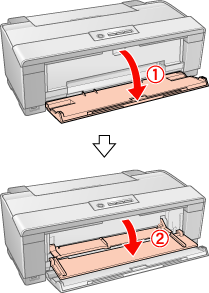
 |
Place the CD/DVD on the CD/DVD tray with the label surface up.
|
 Note:
Note:|
Use one CD/DVD at a time.
|
|
12-cm CD/DVD
|
|
 |
Set a 12-cm CD/DVD directly onto the CD/DVD tray, without the adapter.
|
|
8-cm CD/DVD
|
|
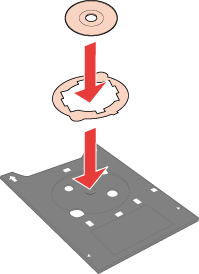 |
1. Fit the adapter into the CD/DVD tray as shown in the illustration. There are 3 tabs protruding from the perimeter of the adapter; two round tabs diagonally opposite each other, and one small rectangular tab. Set the adapter in the CD/DVD tray so that the small rectangular tab fits into the square shape at the front or the rear of the tray.
2. Set an 8-cm CD/DVD inside the adapter.
|
 Caution:
Caution:|
Before positioning the CD/DVD, make sure that no foreign particles or substances are on the CD/DVD tray, as these may damage the CD/DVD’s data side.
Be sure to use the CD/DVD tray provided with this printer. If you use another CD/DVD tray, there may be a gap in the print position and printing may not be performed properly.
|
 |
With the CD/DVD loaded printable side up, gently insert the CD/DVD tray along the right base of the CD/DVD feed slot until the marks on the CD/DVD tray and the CD/DVD feed slot match each other.
|

 Caution:
Caution:|
Do not insert the CD/DVD tray while the printer is operating. Otherwise, your printer may be damaged or the surface of the CD/DVD may become dirty or scratched.
|
For details on editing label files and printing, see the following instructions.
 See Printing on CDs and DVDs
See Printing on CDs and DVDs
 See Printing on CDs and DVDs
See Printing on CDs and DVDs