 |
 |
|
||
 |
||||
Replacing an Ink Cartridge Before It Is Expended
You may need to replace an ink cartridge before it is expended if it has been installed in your printer for more than six months and print quality declines.
To replace an ink cartridge before the  ink light flashes or EPSON Status Monitor notifies you that the cartridge is expended, follow the instructions in this section.
ink light flashes or EPSON Status Monitor notifies you that the cartridge is expended, follow the instructions in this section.
 ink light flashes or EPSON Status Monitor notifies you that the cartridge is expended, follow the instructions in this section.
ink light flashes or EPSON Status Monitor notifies you that the cartridge is expended, follow the instructions in this section. Note:
Note:|
Do not open the ink cartridge package until you are ready to install it in the printer. The cartridge is vacuum packed to maintain its reliability.
|
Using the printer buttons
 Caution:
Caution:|
Do not remove the cartridge from the printer until you are ready to replace it with another.
|
 Note:
Note:|
The illustrations show replacement of the yellow ink cartridge, but the instructions are the same for all cartridges.
|
 |
Make sure that the CD/DVD tray is not inserted in the printer and that the
 power light is on, but not flashing. power light is on, but not flashing. |
 |
For best results, shake the new ink cartridge four or five times before opening the package.
|
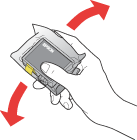
 Note:
Note:|
When shaking some cartridges, you will hear a small rattling sound. This is normal.
|
 |
Remove the new ink cartridge from the package.
|
 Caution:
Caution:|
Be careful not to break the hooks on the side of the ink cartridge when you remove it from the package.
Do not touch the green IC chip on the side of the cartridge. This can damage the ink cartridge.
 Always install an ink cartridge immediately after removing the old cartridge. If a cartridge is not installed promptly, the print head may dry out and be unable to print.
|
 |
Remove the yellow tape from the bottom of the ink cartridge.
|
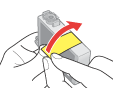
 Caution:
Caution:|
You must remove the yellow tape from the cartridge before installing it; otherwise, print quality may decline or you may not be able to print.
If you have installed an ink cartridge without removing the yellow tape, take the cartridge out of the printer, remove the yellow tape, and then reinstall it.
Do not remove the transparent seal from the bottom of the cartridge; otherwise, the cartridge may become unusable.
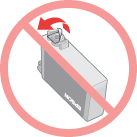 Do not remove or tear the label on the cartridge; otherwise, ink will leak.
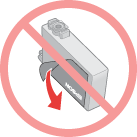 |
 |
Open the printer cover.
|
 |
Press the
 ink button. The print head moves to the ink cartridge replacement position, and the ink button. The print head moves to the ink cartridge replacement position, and the  power light begins to flash. power light begins to flash. |
 Note:
Note:|
Do not hold the
 ink button for more than three seconds, or the printer may start cleaning the print head. ink button for more than three seconds, or the printer may start cleaning the print head. |

 Caution:
Caution:|
Do not move the print head by hand, as this may damage the printer. Always press the
 ink button to move it. ink button to move it. |
 |
Open the cartridge cover.
|

 Caution:
Caution:|
Be careful not to touch the parts highlighted below.
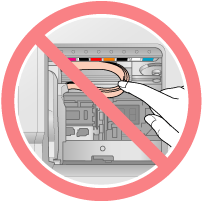 |
 |
Squeeze the tab at the back of the cartridge that you want to replace. Lift the cartridge straight up and out of the printer. Dispose of it properly.
|
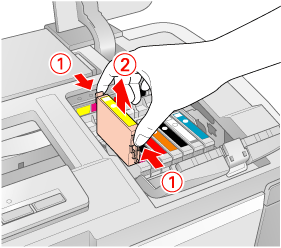
 Caution:
Caution:|
Do not refill the ink cartridge. Other products not manufactured by Epson may cause damage that is not covered by Epson's warranties, and under certain circumstances, may cause erratic printer behavior.
|
 Note:
Note:|
If it is difficult to remove the cartridge, lift the cartridge with more force until it comes out.
|
 |
Place the new ink cartridge into the cartridge holder with the bottom down. Then push down the ink cartridge until it clicks into place.
|

 |
When you are finished replacing cartridges, close the cartridge cover and the printer cover.
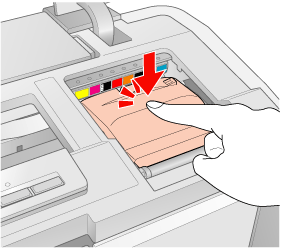 |
 |
Press the
 ink button. ink button. |
The print head moves and the ink delivery system begins to charge. This process takes about two and a half minutes to complete. When ink charging is finished, the print head returns to its home position. The  power light stops flashing and remains on, and the
power light stops flashing and remains on, and the  ink light goes out.
ink light goes out.
 power light stops flashing and remains on, and the
power light stops flashing and remains on, and the  ink light goes out.
ink light goes out.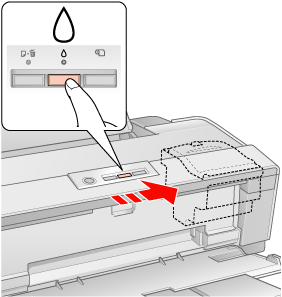
 Caution:
Caution:|
The
 power light continues to flash while the printer is charging ink. Never turn off the printer while this light is flashing. Doing so can result in incomplete charging of ink. power light continues to flash while the printer is charging ink. Never turn off the printer while this light is flashing. Doing so can result in incomplete charging of ink.Do not insert CD/DVD tray until ink charging complete.
|
 Note:
Note:|
If the
 ink light is on after the print head moves to its home position, the ink cartridge may not be installed properly. Press the ink light is on after the print head moves to its home position, the ink cartridge may not be installed properly. Press the  ink button again, and press down the ink cartridge until it clicks into place. ink button again, and press down the ink cartridge until it clicks into place. |
