|
 Preparing the print file Preparing the print file
 Paper compatible with borderless printing Paper compatible with borderless printing
 Loading paper Loading paper
 Printing from EPSON Easy Photo Print Printing from EPSON Easy Photo Print
 Printing from other applications Printing from other applications

When you print a borderless photo, part of the image will be cropped off because this option enlarges the image slightly beyond the paper size.
You need to adjust the image file to the size of the paper. If your application has margin settings, make sure they are set to zero before printing.
Paper compatible with borderless printing
If you want to print borderless photos, refer to the table below because borderless printing is not available for all types of paper.
|
Ultra Glossy Photo Paper
|
A4, 13 × 18 cm (5 × 7 in.), 10 × 15 cm (4 × 6 in.)
|
|
Glossy Photo Paper
|
A3+, A3, A4, 13 × 18 cm (5 × 7 in.), 10 × 15 cm (4 × 6 in.)
|
|
Matte Paper - Heavyweight
|
A4
|
|
Premium Glossy Photo Paper
|
A3+, A3, A4, 13 × 18 cm (5 × 7 in.), 16:9 wide size (102 × 181 mm), 10 × 15 cm (4 × 6 in.)
|
|
Premium Semigloss Photo Paper
|
A3+, A3, A4, 10 × 15 cm (4 × 6 in.)
|
|
Epson Archival Matte Paper/
Epson Enhanced Matte Paper
|
A3+, A3, A4
|
 |
Note: |
Refer to the section below for details on loading paper.
When using special Epson paper, refer to the section below.
Printing from EPSON Easy Photo Print
Using EPSON Easy Photo Print included on the CD-ROM is the easiest and quickest way to create various photos, such as borderless photos or photos with borders or frames. EPSON Easy Photo Print also helps you enhance your photos.
Starting EPSON Easy Photo Print for Windows
Click the Start button, point to Programs or All Programs, point to EPSON Creativity Suite, then choose EPSON Easy Photo Print.
For more information, select User's Guide from the Help menu in this application.
Starting EPSON Easy Photo Print for Mac OS X
Double-click the Applications folder in Macintosh HD, EPSON folder, then Creativity Suite. Double-click the EPSON Easy Photo Print folder, then the EPSON Easy Photo Print for X icon.
For more information, select User's Guide from the Help menu in this application.
Printing from other applications
Printer settings for Windows
Follow these steps to adjust your printer settings.
 |
Access the printer settings.
|
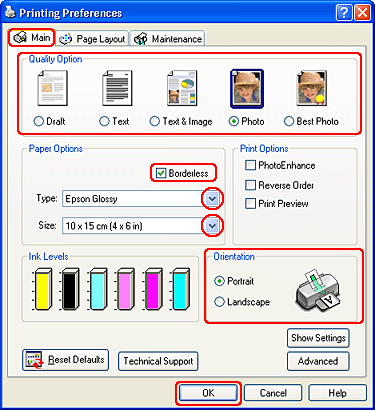
 |
Click the Main tab, then select one of the following Quality Options:
|
 |
Select the Borderless check box if you want to print borderless photos.
|
The Borderless Expansion slider becomes available on the Page Layout screen. If you want to control the amount of the image that extends beyond the edges of the paper, click the Page Layout tab and adjust the slider.
 |
Select the appropriate Type setting.
|
 |
Select the appropriate Size setting.
|
 |
Select Portrait (tall) or Landscape (wide) to change the orientation of your printout.
|
 |
Click OK to close the printer settings window.
|
After completing the steps above, print one test copy and examine the results before printing an entire job.
Printer settings for Mac OS X
Follow these steps to adjust your printer settings.
 |
Access the Page Setup dialog box.
|
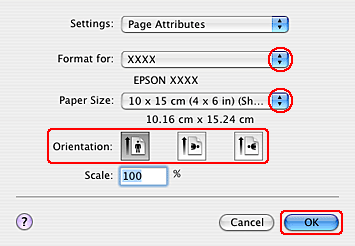
 |
Select the printer you are using as the Format for setting.
|
 |
Select the appropriate Paper Size setting.
|
 |
Select the appropriate Orientation settings.
|
 |
Click OK to close the Page Setup dialog box.
|
 |
Access the Print dialog box.
|
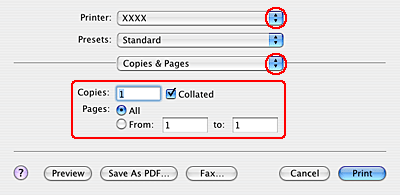
 |
Select the printer you are using as the Printer setting. Then make the Copies & Pages settings.
|
 |
Select Print Settings from the pop-up menu.
|
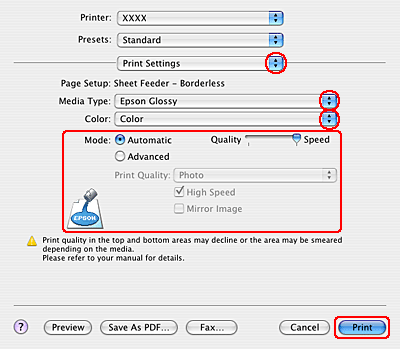
 |
Select the appropriate Media Type, Color, and Mode settings. See online help for details of Print Settings.
|
After completing the steps above, print one test copy and examine the results before printing an entire job.
 |
Note: |
 |
|
You can control the amount of the image that extends beyond the edges of the paper during borderless printing. See online help for details.
|
|
| 

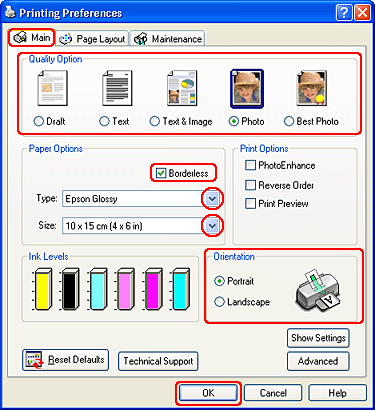
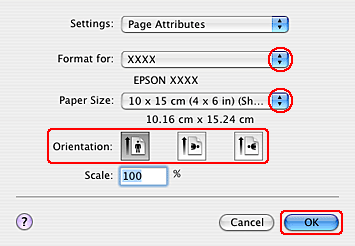
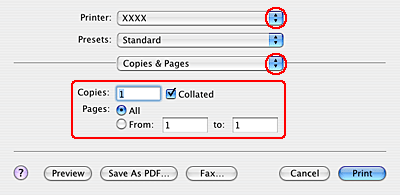
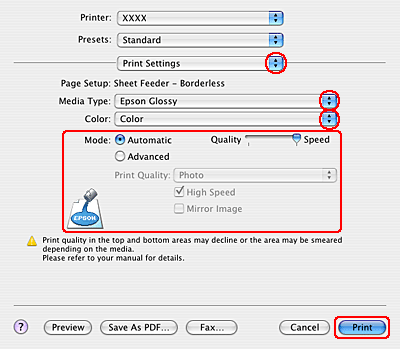



 Preparing the print file
Preparing the print file Top
Top









