 |
 |
|
||
 |
||||
Monitoring the Network Status
The network communication status is indicated via LEDs on printers that do not have an LCD panel.
LED lights and buttons
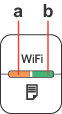
|
a:
|
Network status light (orange)
|
|
b:
|
Network status light (green)
|
|
Status
|
Indication
|
|
|
Wireless
|
Wired
|
|
|
Warming up
|
 (orange) (orange)  (green) (green)Flashing alternately |
|
|
Disconnected
|
 (orange) (orange)  (green) (green) |
|
|
Connected
|
 (orange) (orange)  (green) (green) |
 (orange) (orange)  (green) (green) |
|
Connecting to network
|
 (orange) (orange)  (green) (green) |
 (orange) (orange)  (green) (green) |
|
Wireless auto setup in progress
|
 (orange) (orange)  (green) (green)Flashing alternately PIN: Flashing at the same time |
-
|
|
Wireless auto setup completed
|
 (orange) (orange)  (green) *1 (green) *1
|
-
|
|
Wireless auto setup error
|
 (orange) (orange)  (green) (green) |
-
|
|
Wireless auto setup error
(No IP address set) |
 (orange) (orange)  (green) *1 (green) *1
|
-
|
 = off,
= off,  = on,
= on,  = flashing
= flashing*1 The Network status light (orange) turns off after five minutes.
|
Network Buttons
|
|
|
WiFi
|
Press and hold for three seconds to make easy wireless LAN settings.
|
|
Press to release an easy wireless LAN setting error.
|
|
|
Press and hold for about 10 seconds to initialize network settings.
|
|
 |
Press to print a network status sheet.
|
|
WiFi +
 |
While holding down the WiFi button, press and hold the
 button for about three seconds to make easy wireless LAN settings in WPS PIN mode. button for about three seconds to make easy wireless LAN settings in WPS PIN mode. |
Printing status sheet
To confirm the network connection, print a status sheet using the following procedure.
 |
Load a plain paper into the sheet feeder.
|
 |
Press
 to print the status sheet. to print the status sheet. |
