 |
 Loading paper Loading paper
 Using EPSON Web-To-Page for Windows Using EPSON Web-To-Page for Windows
 Using the Printer Driver for Mac OS X Using the Printer Driver for Mac OS X
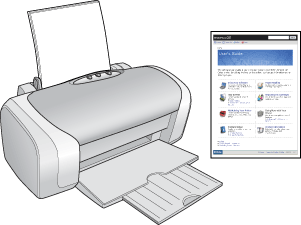
Refer to the section below for details on loading paper.
When using special EPSON paper, refer to the section below.
Using EPSON Web-To-Page for Windows
The EPSON Web-To-Page software lets you print web pages so that they fit within the width of your selected paper.
 |
Note: |
 |
In Internet Explorer, go to the web page you want to print.
|
If you have installed EPSON Web-To-Page, the EPSON Web-To-Page toolbar appears on the Internet Explorer window.
 |
Click the Print button on the toolbar. The Print window appears.
|
 |  |
Note: |
 |  |
|
If you want to preview the layout of your printout, click the Preview button on the toolbar.
|
|
 |
Right-click the printer icon and choose Printing Preferences in Windows XP and 2000, or Properties in Windows Me and 98.
|
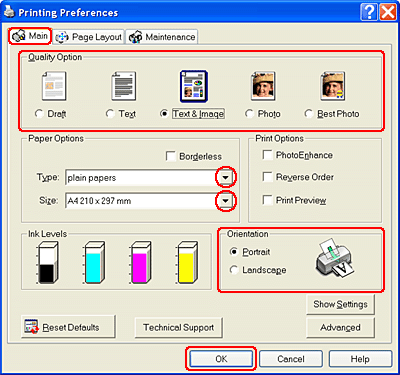
 |
Click the Main tab, then select one of the following Quality Options:
|
 |
Select the appropriate Type setting.
|
 |
Select the paper size of your data as the Size setting. You can also define a custom paper size. For details, see the online help.
|
 |
Select Portrait (tall) or Landscape (wide) to change the orientation of your printout.
|
 |
Click OK to close the printer settings window.
|
 |
Print your page.
|
Using the Printer Driver for Mac OS X
 |
Note: |
 |
|
EPSON Web-To-Page is an application available only to Windows XP, Me, 98, and 2000 users. Macintosh users can print web pages using the printer driver in Mac OS X.
|
|
 |
Open the file you want to print.
|
 |
Access the Page Setup dialog box.
|
 |
Select the appropriate Format for setting.
|
 |
Select the appropriate Paper Size and Orientation settings. You can also define a custom paper size. For details, see the online help.
|
 |
Click OK to close the Page Setup dialog box.
|
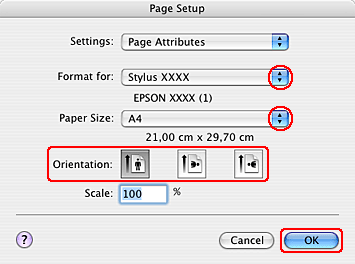
 |
Access the Print dialog box.
|
 |
Select the Printer setting that matches the Format for setting you selected in step 3. Then select the Copies & Pages settings.
|
 |
Select Print Settings from the pop-up menu.
|
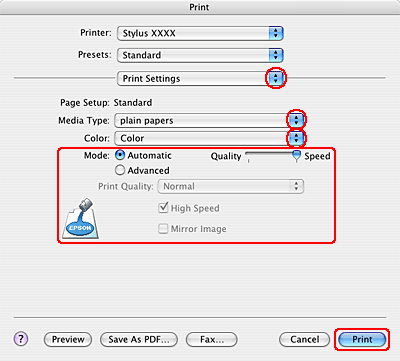
 |
Select the appropriate Media Type, Color, and Mode settings. See online help for details of Print Settings.
|
 |
Click Print to start printing.
|
|  |

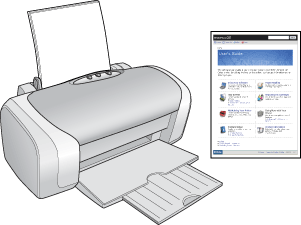
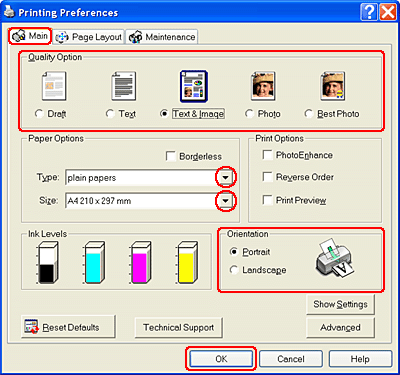
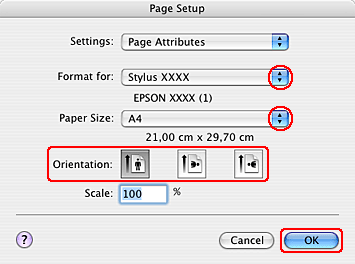
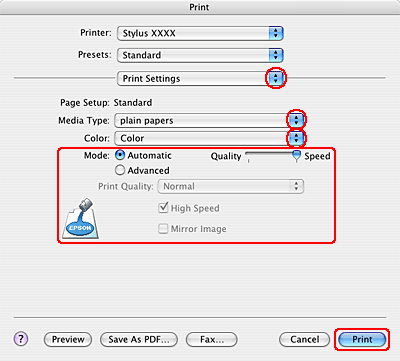



 Loading paper
Loading paper
 Top
Top









