 |
 Starting EPSON File Manager Starting EPSON File Manager
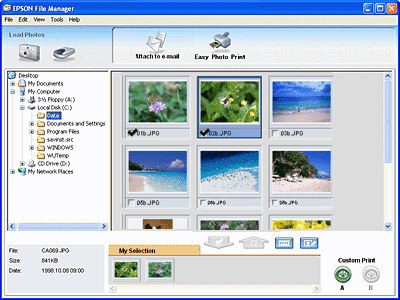
Use EPSON File Manager to:
Starting EPSON File Manager
There are three ways to start EPSON File Manager:
-
For Windows:
Click Start, point to All Programs (Windows XP x64 and XP) or Programs (Windows Me, 98 SE, and 2000), point to EPSON Creativity Suite, point to File Manager, and then click EPSON File Manager.
For Mac OS X:
Double-click the Applications folder in Macintosh HD, then double-click the EPSON folder. Next, double-click the Creativity Suite folder, File Manager folder, and finally double-click the EPSON File Manager icon.
Click Next when the confirmation message for Instructions is displayed. The instructions appear.
If you select Do Not Show Next Time, the confirmation message will not be displayed the next time you start EPSON File Manager.
For more information, select User’s Guide from the Help menu in this application.
|  |

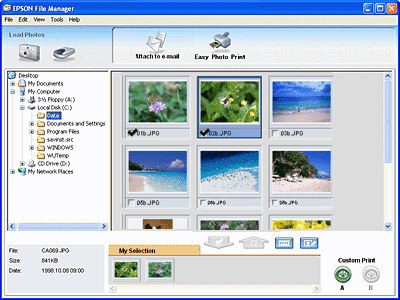



 Starting EPSON File Manager
Starting EPSON File Manager Top
Top