 |
|

|
If you need to cancel printing, follow the instructions in the appropriate section below.
Press the When you start printing, the Progress Meter appears on your computer screen. Click the Stop button to cancel printing.
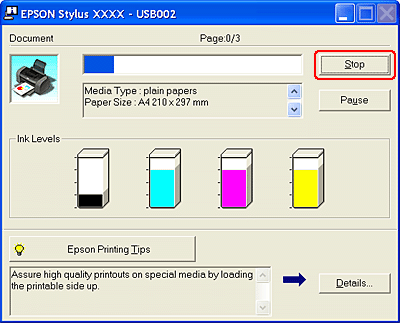 You can cancel printing using either the Progress Meter or EPSON Spool Manager. See the appropriate section below. When you start printing, the Progress Meter appears on your computer screen. Click the Stop button to cancel printing.
 EPSON Spool Manager is similar to Windows Print Manager. If it receives two or more print jobs at one time, it holds them in the order that they were received (with printers on a network this may be called a print queue). When a print job reaches the top of the queue, the EPSON Spool Manager sends the job to the printer. You can cancel print jobs from the Spool Manager. You can also view status information about print jobs, as well as pause and resume or restart printing. After you send a print job, an EPSON Stylus C67 Series button will appear in the lower right corner of your screen. Click this button to open the EPSON Spool Manager. To cancel a print job, select the job in the list and click Cancel.
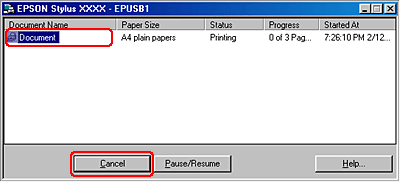 Follow these steps to cancel a print job:
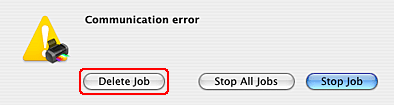 Follow these steps to cancel a print job:
 |




 Using the printer button
Using the printer button paper button to cancel a print job in progress.
paper button to cancel a print job in progress. Top
Top
 power button to turn off the printer.
power button to turn off the printer.

