 |
 Printer settings for Windows Printer settings for Windows
You can use the Fit to Page printing function when you want to print, for example, an A4 size document on another size paper.
Fit to Page printing automatically resizes your page to the paper size you select. You can also resize your page manually.
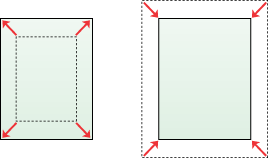
 |
Note: |
 |
|
This feature is not available with borderless printing.
|
|
Printer settings for Windows
 |
Access the printer settings.
|
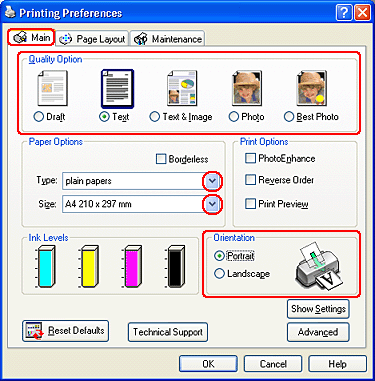
 |
Click the Main tab, then select one of the following Quality Options:
|
 |
Select the appropriate Type setting.
|
 |
Select the appropriate Size setting.
|
 |
Select Portrait (tall) or Landscape (wide) to change the orientation of your printout.
|
 |
Click the Page Layout tab, then select the Reduce/Enlarge Document check box.
|
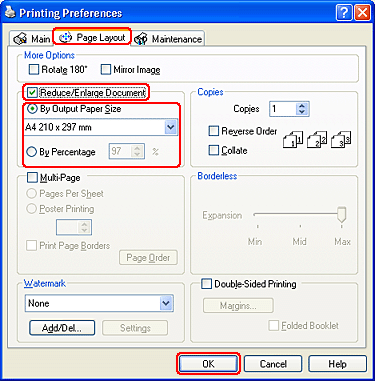
 |
Do one of the following:
|
 |
Click OK to close the printer settings window.
|
After completing the steps above, print one test copy and examine the results before printing an entire job.
|  |

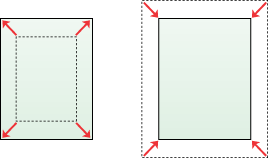
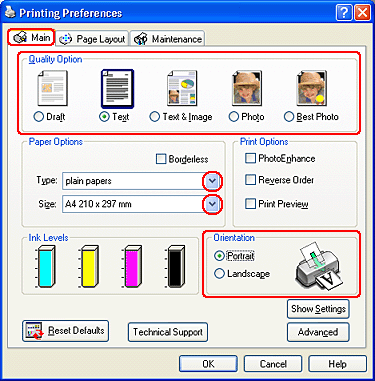
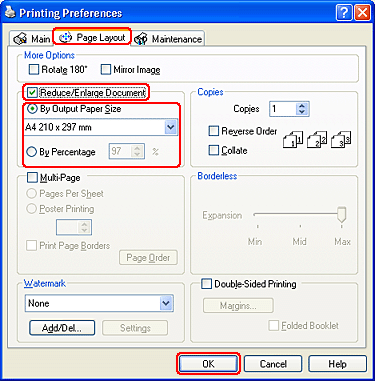



 Printer settings for Windows
Printer settings for Windows









 Top
Top