 |
|
|
If you find that the printout is unexpectedly faint or that dots are missing, you may be able to identify the problem by checking the print head nozzles. You can check the print head nozzles from your computer by using the Nozzle Check utility or from the printer by using the buttons. Follow the steps below to use the Nozzle Check utility.
If the printer icon does not appear, refer to the following section to add the icon.
Follow the steps below to check the print head nozzles using the printer buttons.
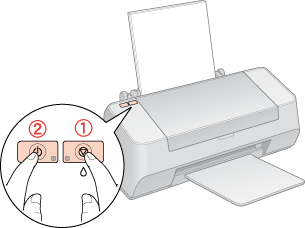
Below are two sample nozzle check patterns.
Compare the quality of the printed check page with the sample shown below. If there are no print quality problems, such as gaps or missing segments in the test lines, the print head is fine.
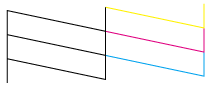
If any segment of the printed lines is missing, as shown below, this could mean a clogged ink nozzle or a misaligned print head.
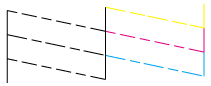
|



 Using the Nozzle Check utility for Windows
Using the Nozzle Check utility for Windows
 error light is flashing or on.
error light is flashing or on.



 Top
Top power button to turn on the printer.
power button to turn on the printer. See
See