 |
 |
|
||
 |
||||
Checking the Photo Cartridge Status
For Windows
 Note:
Note:|
When the photo cartridge is running low, the Low Ink Reminder screen automatically appears. You can also check the photo cartridge status from this screen. If you do not want to display this screen, first access the printer driver and then click the Maintenance tab, Speed & Progress, and then Monitoring Preferences. On the Monitoring Preferences screen, clear the Enable Low Ink Reminder check box.
|
To check the photo cartridge status, do one of the following:
Double-click the printer shortcut icon on your Windows taskbar. To add a shortcut icon to the taskbar,
 See From the short cut icon on the taskbar
See From the short cut icon on the taskbar
 See From the short cut icon on the taskbar
See From the short cut icon on the taskbar
Open the printer driver, click the Maintenance tab, then click the EPSON Status Monitor 3 button.
A graphic displays the photo cartridge status.
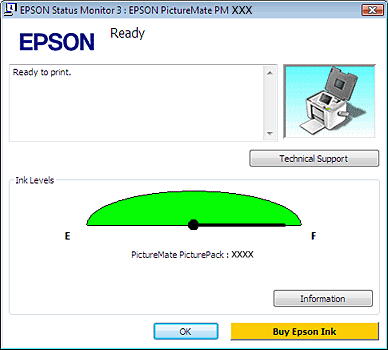
 Note:
Note:|
If the photo cartridge installed in the printer is broken, or improperly installed EPSON Status Monitor 3 will not display an accurate calculation of the photo cartridge status. Be sure to replace or reinstall the photo cartridge.
|
The progress meter appears automatically when you start a print job. You can check the photo cartridge status from this window. Click the Check Ink Levels button on the progress meter screen to display the photo cartridge status as shown below.
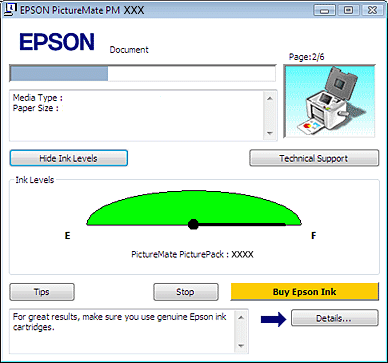
For Mac OS X
 Note for Mac OS X 10.5:
Note for Mac OS X 10.5:|
When the photo cartridge is running low, the Low Ink Reminder window automatically appears. You can also check the photo cartridge status from this window. If you do not want to display this window, select the Preferences menu from the Application menu when the Low Ink Reminder window is displayed, and then clear the Enable Low Ink Reminder check box.
|
You can check the photo cartridge status using EPSON StatusMonitor. Follow the steps below.
 |
 |
Click the EPSON StatusMonitor button. The EPSON StatusMonitor appears.
|
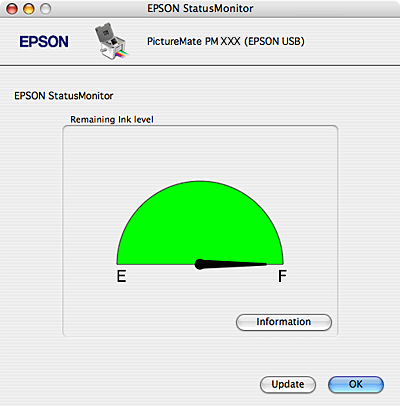
 Note:
Note:|
The graphic displays the photo cartridge status when EPSON StatusMonitor was first opened. To update the photo cartridge status, click Update.
If the photo cartridge installed in the printer is broken, or improperly installed EPSON StatusMonitor will not display an accurate status of the photo cartridge. Be sure to replace or reinstall the photo cartridge.
|
 Note for Mac OS X 10.5:
Note for Mac OS X 10.5:|
The printer monitor window appears automatically when you start a print job. You can check the photo cartridge status from this window.
|
