|
 Using the printer button Using the printer button
 For Windows For Windows
 For Mac OS X 10.3 or later For Mac OS X 10.3 or later
 For Mac OS X 10.2 For Mac OS X 10.2
If you need to cancel printing, follow the instructions in the appropriate section below.
Press the Cancel button to cancel a print job in progress.
When you start printing, the Progress Meter appears on your computer screen.
Click the Stop button to cancel printing.
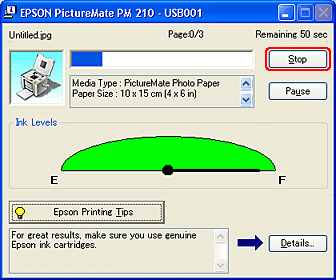
For Mac OS X 10.3 or later
 |
Note: |
 |
|
The screen shots in this section are from Mac OS X 10.3.
|
|
Follow the steps below to cancel a print job.
 |
Click your printer icon in the Dock.
|

 |
In the Document Name list, select the document which is printing.
|
 |
Click the Delete button to cancel the print job.
|
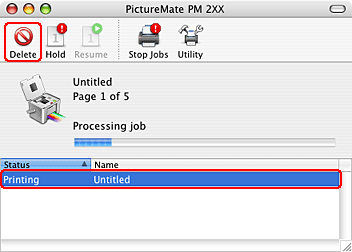
Follow the steps below to cancel a print job.
 |
Click the Print Center icon in the Dock.
|

 |
In the Printer List, double-click your printer.
|
 |
In the Document Name list, select the document which is printing.
|
 |
Click the Delete button to cancel the print job.
|
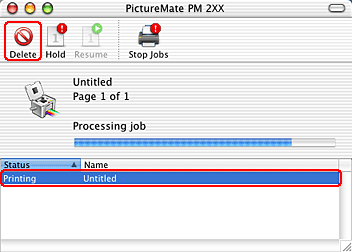
| 
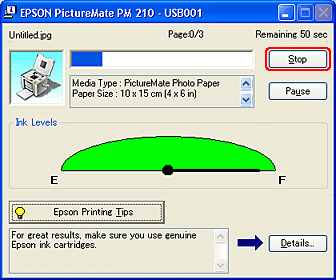

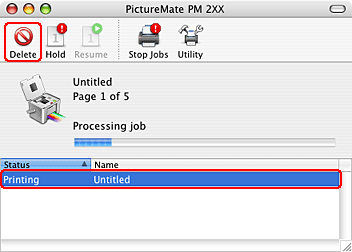

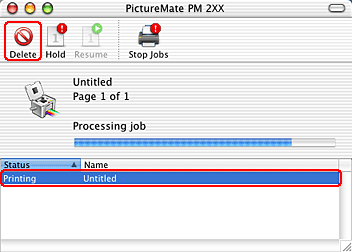



 Using the printer button
Using the printer button Top
Top



