|

Photo Print Software Setup
|
|
Features
Adding Frames to Your Photograph
PhotoQuicker also allows you to add colorful and creative Frames to your favorite photographs. Choosing from a variety of Frames, you can create impressive photo birthday cards, photo greeting cards, photo albums, and more.

To print a Frame and photograph, select the Frame you want to use, then add the Frame to EPSON PhotoQuicker using the EPSON PRINT Image Framer Tool.
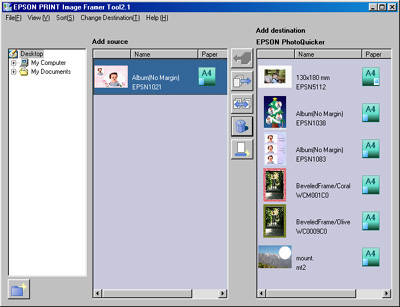

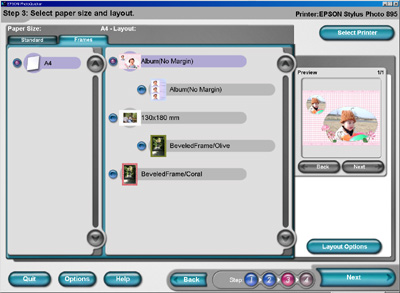
Next, select your favorite photograph and Frame from EPSON PhotoQuicker.

Then, print the photograph from EPSON PhotoQuicker.

 |
Note:
|
 | -
Appearance may differ from what is shown here, depending on software version and product.
|
|
 | -
Your regional customer support web site provides a further variety of Frames for download. Visit your regional customer support web site to find out which Frames are available. Availability varies from region to region.
|
|
 | -
You must install the printer driver, EPSON PhotoQuicker, and EPSON PRINT Image Framer Tool to print and add Frames. Refer to the Software Installation Guide included with this product to install the printer driver.
|
|
 | -
To add Frames to EPSON PhotoQuicker, refer to the user's guide for EPSON PRINT Image Framer Tool included with the software.
|
|
 | -
For detailed instructions on how to print photographs with Frames, refer to the user's guide for EPSON PhotoQuicker included with the software.
|
|

[Top]
| Version NPD0553-00, Copyright © 2004, SEIKO EPSON CORPORATION |