 |
 |
|
||
 |
||||
The Printer Does Not Print
All lights are off
Press the  button to make sure the printer is on.
button to make sure the printer is on.
 button to make sure the printer is on.
button to make sure the printer is on.Make sure that the power cord is securely plugged in.
Make sure that your outlet works and is not controlled by a wall switch or timer.
Only the power light is on
Turn off the printer and computer. Make sure the printer’s interface cable is securely plugged in.
If you are using the USB interface, make sure your cable meets the USB or Hi-Speed USB standards.
If you are connecting the printer to your computer via a USB hub, connect the printer to the first-tier hub from your computer. If the printer driver is still not recognized on your computer, try to directly connect the printer to your computer without the USB hub.
If you are connecting the printer to your computer via a USB hub, make sure the USB hub device is recognized by your computer.
If you are trying to print a large image, your computer may not have enough memory. Try reducing the resolution of your image or printing the image at a smaller size. You may need to install more memory in your computer.
An ink error is indicated after you replace the cartridge
 |
Make sure the print head is at the ink cartridge replacement position.
|
 Note:
Note:|
If the ink cartridge holder is at the far right position, press the
 button. The print head moves to the ink cartridge check position. The ink cartridge that needs to be checked is indicated by the mark on this printer. Then press the button. The print head moves to the ink cartridge check position. The ink cartridge that needs to be checked is indicated by the mark on this printer. Then press the  button again. The print head moves to the ink cartridge replacement position. button again. The print head moves to the ink cartridge replacement position. |
 |
Remove and reinsert the ink cartridge and then continue with the ink cartridge installation.
|
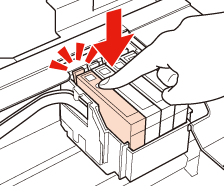

 See
See