 |
 |
|
||
 |
||||
Checking the Ink Cartridge Status
For Windows
 Note:
Note:|
The order in which ink cartridges are listed varies depending on the printer.
When an ink cartridge is running low, the Low Ink Reminder screen automatically appears. You can also check the ink cartridge status from this screen. If you do not want to display this screen, first access the printer driver and then click the Maintenance tab, Extended Settings, and then Monitoring Preferences. On the Monitoring Preferences screen, clear the See Low Ink Reminder alerts check box.
|
To check the ink cartridge status, do one of the following:
Double-click the printer shortcut icon on your Windows taskbar. To add a shortcut icon to the taskbar, see the following section:
 See From the shortcut icon on the taskbar.
See From the shortcut icon on the taskbar.
 See From the shortcut icon on the taskbar.
See From the shortcut icon on the taskbar.Open the printer driver, click the Maintenance tab, then click the EPSON Status Monitor 3 button. A graphic displays the ink cartridge status.


 Note:
Note:|
The ink levels displayed are an approximate indication.
|
The progress meter appears automatically when you start a print job. You can check the ink cartridge status from this window. Click the Check Ink Levels button on the progress meter screen to display the ink cartridge status as shown below.
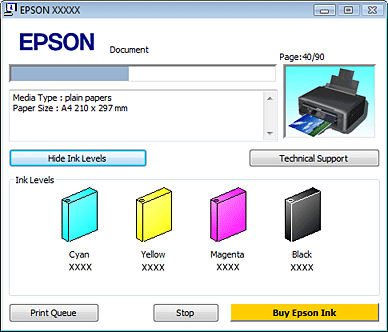
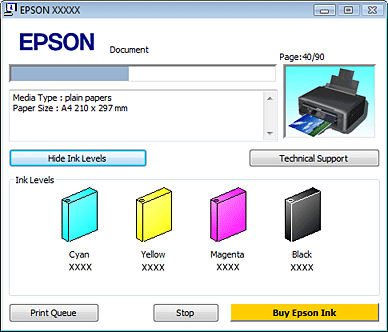
For Mac OS X
You can check the ink cartridge status using EPSON Status Monitor. Follow the steps below.
 |
Access the Epson Printer Utility 4 dialog box.
|
 |
Click the EPSON Status Monitor button. The EPSON Status Monitor appears.
|

 Note:
Note:|
The graphic displays the ink cartridge status when EPSON Status Monitor was first opened. To update the ink cartridge status, click Update.
The order in which ink cartridges are listed varies depending on the printer.
The ink levels displayed are an approximate indication.
|
