 |
 |
|
||
 |
||||
Checking Printer Status
For Windows
Using the progress meter
When you send a print job to the printer, the progress meter appears, as shown in the illustration below.
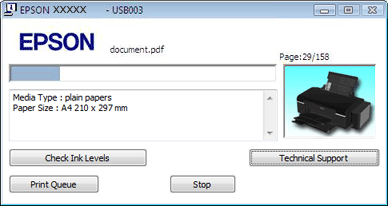
The progress meter indicates the progress of the current print job and provides printer status information.
If a problem occurs during printing, an error message appears in the text box of the progress meter window. For more detailed information, click Technical Support to access the online User’s Guide.
When you need to refill an ink tank, click the How To button on the window, and follow the instructions.

Using EPSON Status Monitor 3
EPSON Status Monitor 3 displays detailed information on the printer status.
There are two ways to access EPSON Status Monitor 3:
Double-click the printer shortcut icon on the Windows taskbar.
 See From the shortcut icon on the taskbar to add short cut icon on the Windows taskbar.
See From the shortcut icon on the taskbar to add short cut icon on the Windows taskbar.
 See From the shortcut icon on the taskbar to add short cut icon on the Windows taskbar.
See From the shortcut icon on the taskbar to add short cut icon on the Windows taskbar.Open the printer driver, click the Maintenance tab, then click the EPSON Status Monitor 3 button.
When you access EPSON Status Monitor 3, the following window appears:

EPSON Status Monitor 3 provides the following information:
Approximate Ink Levels:
EPSON Status Monitor 3 provides a graphic display of the ink tank status.
EPSON Status Monitor 3 provides a graphic display of the ink tank status.
Technical Support:
You can access the online User’s Guide from EPSON Status Monitor 3. If you encounter a problem, click Technical Support in the EPSON Status Monitor 3 window.
You can access the online User’s Guide from EPSON Status Monitor 3. If you encounter a problem, click Technical Support in the EPSON Status Monitor 3 window.
Print Queue:
You can view Windows Spooler by clicking Print Queue.
You can view Windows Spooler by clicking Print Queue.
