 See Error indicators
See Error indicators
 |
 |
|
||
 |
||||
Printer Parts and Control Panel Functions
Printer Parts

|
a.
|
Paper support: Supports the paper loaded in the sheet feeder.
|
|
b.
|
Sheet feeder: Holds your paper and feeds it for printing.
|
|
c.
|
Printer cover: Covers the printing mechanism. Open only to clear paper jams.
|
|
d.
|
Front tray extension: Supports the ejected paper.
|
|
e.
|
Front tray: When in the paper position, holds the ejected paper. When in the CD/DVD position, holds the CD/DVD tray and feeds it for printing.
|
|
f.
|
Front cover: Open whenever printing.
|
|
g.
|
Edge guide: Holds your paper straight in the sheet feeder. Move the edge guide to the edge of your paper.
|
|
h.
|
Ink tank unit: Holds the ink tanks. Hook the unit onto the printer during use.
|

|
a.
|
USB connector: Connects the USB cable from your computer to the printer.
|
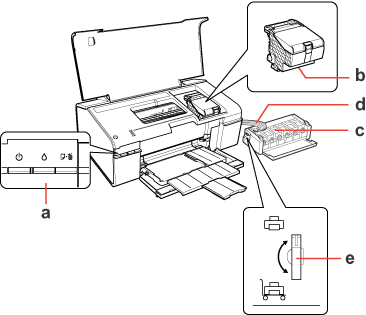
|
a.
|
Control panel: Use the buttons and monitor the lights to control your printer. See the next section for details.
|
|
b.
|
Print head: Prints ink on your paper.
|
|
c.
|
Ink tanks: Hold the ink.
|
|
d.
|
Ink tubes: Deliver ink from the ink tanks to the print head.
|
|
e.
|
Transportation lock: Locks the ink tubes for transporting.
|
Control Panel
Buttons
|
Button
|
Function
|
 power
|
Press to turn the printer on and off.
|
 ink
|
Press to return the print head to its home position.
When the
 ink light is off, press and hold for 3 seconds to clean the print head. ink light is off, press and hold for 3 seconds to clean the print head. |
 paper
|
Press to load or eject paper.
Press to resume printing after a paper out error or multiple page feed error.
Press to cancel printing during a print job.
|
Lights
|
Light
|
Description
|
 power
|
On when the printer is on.
Flashes when the printer is receiving data, printing, charging ink, or cleaning the print head.
|
 ink expended
|
On when the ink level of one or more ink tanks may have reached the lower line.
Flashes when the ink level of one or more ink tanks may be low. You may continue printing until the ink level reaches the lower line.
|
 paper out
|
On when the printer is out of paper or the CD/DVD tray is not loaded correctly.
Flashes when paper or the CD/DVD tray is jammed, or when the front tray is in an incorrect position.
|
