 See Canceling Printing
See Canceling Printing
 |
 |
|
|||||
|
|||||||
 |
|||||||
The Paper Jams
 |
 |
Raise the scanner unit.
|
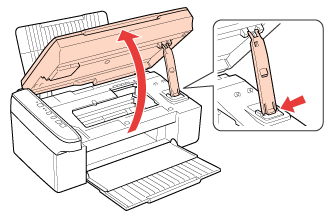
 |
Remove all of the paper inside, including any torn pieces.
|
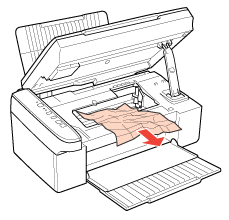
 |
Close the scanner unit.
|
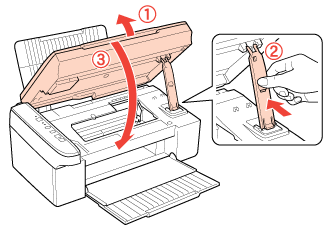
If the jammed paper remains near the rear feeder or output tray, carefully remove the paper.
Preventing paper jams
If your paper jams frequently, make sure the following.
The paper is smooth, not curled or wrinkled.
You are using high quality paper.
The printable side of the paper is face up in the sheet feeder.
The paper stack was fanned before loading.
The paper is not loaded above the  arrow mark inside the edge guide.
arrow mark inside the edge guide.
 arrow mark inside the edge guide.
arrow mark inside the edge guide.The number of sheets in the paper stack does not exceed the limit specified for that paper.
 See Loading capacities for Epson special media.
See Loading capacities for Epson special media.
 See Loading capacities for Epson special media.
See Loading capacities for Epson special media.The edge guide is snug against the left edge of the paper.
The printer is on a flat, stable surface that extends beyond the base in all directions. The printer will not operate properly if it is tilted.
|
|||||||||||||
 | |||||||||||||
 (NPD3973P-00 EN) (NPD3973P-00 EN) |






