 |
 |
|
||
 |
||||
Scanning to an E-mail
You can automatically attach scanned image file(s) to an e-mail message.
 |
Place your original(s) on the scanner. See your User’s Guide sheet for details.
|
 |
Start Epson Scan. See one of these sections for instructions.
|
 |
Scan your original(s). If the Mode box at the top right of the Epson Scan window is set to Full Auto Mode, see Using Full Auto Mode for instructions. f the Mode box at the top right of the Epson Scan window is set to Home Mode or Professional Mode, see Selecting Basic Settings for instructions.
|
 |
Windows:
Click the start button icon or Start > All Programs or Programs > Epson Software > Attach To Email > Epson Attach To Email. |
Mac OS X:
Open the Applications > EPSON > Epson Software > Attach To Email > Epson Attatch To Email.
Open the Applications > EPSON > Epson Software > Attach To Email > Epson Attatch To Email.
You see the Send File Via E-mail window.
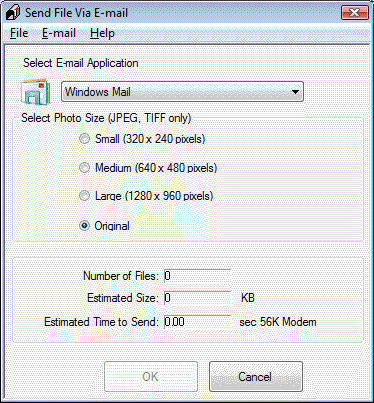
 |
Select the scanned image file(s).
|
 |
Select the e-mail program you use in the Select E-mail Application list.
|
 |
If you want to resize your image, choose an option under Select Photo Size.
|
 Note:
Note:|
The box at the bottom of the window displays information about the image file(s) you are attaching to the e-mail message.
|
 |
Click OK. Your e-mail program is opened and any scanned images you selected are attached to a new e-mail message. (See your e-mail program Help if you need instructions on sending your e-mail message.)
|