 |
 |
|
||
 |
||||
Making Copies/Copying to Fax
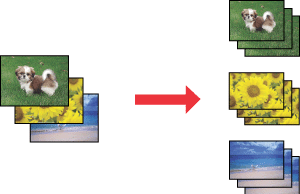
With the EPSON Copy Utility, you can use your all-in-one product as a copy machine.
You can enlarge and reduce, copy in color or black and white, restore faded colors, enhance text, and adjust image brightness and contrast.
For Windows users:
Using the Copy to Fax function, you can also fax selected images if you have a fax printer driver installed.
Using the Copy to Fax function, you can also fax selected images if you have a fax printer driver installed.
Starting EPSON Copy Utility
There are two ways to access the EPSON Copy Utility:
Double-click the EPSON File Manager icon on the desktop, then click the Scan and Copy or Copy to Fax icon in the upper part of the EPSON File Manager window.
For Windows Vista:
Click the start button, point to All Programs, click EPSON Creativity Suite, and then click EPSON Copy Utility.
For Windows XP, Me, 98 SE, and 2000:
Click Start, point to All Programs (Windows XP) or Programs (Windows Me, 98 SE, and 2000), point to EPSON Creativity Suite, then click EPSON Copy Utility.
For Mac OS X:
Double-click the Applications folder in Macintosh HD, then double-click the EPSON folder. Next, double-click the Creativity Suite folder, Copy Utility folder, and finally double-click the EPSON Copy Utility icon.
Click the start button, point to All Programs, click EPSON Creativity Suite, and then click EPSON Copy Utility.
For Windows XP, Me, 98 SE, and 2000:
Click Start, point to All Programs (Windows XP) or Programs (Windows Me, 98 SE, and 2000), point to EPSON Creativity Suite, then click EPSON Copy Utility.
For Mac OS X:
Double-click the Applications folder in Macintosh HD, then double-click the EPSON folder. Next, double-click the Creativity Suite folder, Copy Utility folder, and finally double-click the EPSON Copy Utility icon.
For more information, click the Help button to view the EPSON Copy Utility User’s Guide.
