|

Reference Guide
|
|
Replacing Ink Cartridges
Replacing an Ink Cartridge
The product's lights will inform you when it is time to obtain a replacement ink cartridge and when it is time to replace an empty cartridge.
This table describes the status of the lights on your printer and the required actions you need to take.
|
Lights
|
Action
|
|

|
Obtain a replacement black ink cartridge (T038), color ink cartridge (T039)
|
|

|
Replace the empty ink cartridge.
|
To replace an ink cartridge using the  Ink Maintenance button, follow the steps below.
Ink Maintenance button, follow the steps below.
 |
Note:
|
 | |
The illustrations show replacement of the black ink cartridge. Replace the ink cartridge appropriate to your situation.
|
|
 |
Make sure that this product is on. The  Power light should be on, but not flashing. Power light should be on, but not flashing.
|
 |
Make sure that the document cover is closed, and then open the scanner unit.
|
 |  |
Caution:
|
 |  | |
Do not open the scanner unit when the document cover is still open.
|
|
 |
When the ink is empty:
The Ink Maintenance button LED is ON. Refer to the panel message to determine which ink is empty. Press the  Ink Maintenance button, and proceed to the following procedure. Ink Maintenance button, and proceed to the following procedure.
|
When the ink is low:
The Ink Maintenance button LED flashes. Press the  Ink Maintenance button for three seconds, and then proceed to the following procedure.
Ink Maintenance button for three seconds, and then proceed to the following procedure.
The print head moves to the black or color ink cartridge replacement position, the  Power light begins to flash, and the
Power light begins to flash, and the  Ink light begins to flash or remains on. When both cartridges are out of ink, the print head moves to the black ink cartridge replacement position first. After replacing the black cartridge, press the
Ink light begins to flash or remains on. When both cartridges are out of ink, the print head moves to the black ink cartridge replacement position first. After replacing the black cartridge, press the  Ink Maintenance button again to switch to the color cartridge replacement position.
Ink Maintenance button again to switch to the color cartridge replacement position.
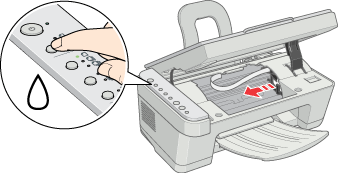
 |  |
Caution:
|
 |  | -
Do not move the print head by hand, as this may damage this product. Always press the
 Ink Maintenance button to move the print head. Ink Maintenance button to move the print head.
|
|
 |  | -
When replacing ink cartridges, be careful not to touch the cartridge sensor shown below.
|
|
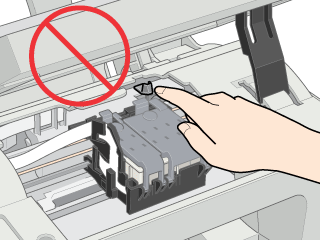
 |
Lift up the ink cartridge clamp as far as it will go. The cartridge rises partly out of the cartridge holder.
|

 |  |
Note:
|
 |  | |
The illustration shows color ink cartridge replacement. To replace the black ink cartridge, lift up only the smaller clamp on the left.
|
|
 |  |
Warning:
|
 |  | |
If ink gets on your hands, wash them thoroughly with soap and water. If ink gets into your eyes, flush them immediately with water. If discomfort or vision problems remain after a thorough flushing, see a doctor immediately.
|
|
 |
Lift the cartridge out of this product and dispose of it properly. Do not take the used cartridge apart or try to refill it.
|
 |
Remove the new ink cartridge from its protective bag. Next, remove only the yellow tape seal from the cartridge. Do not touch the green IC chip on the side of the cartridge.
|
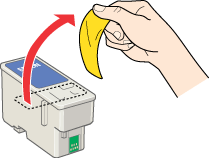
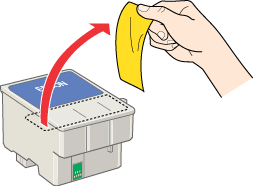
 |  |
Caution:
|
 |  | -
You must remove the yellow tape seal from the cartridge before installing the cartridge; otherwise, the cartridge will become unusable and you will be unable to print.
|
|
 |  | -
If you have installed an ink cartridge without removing the yellow tape seal, you must remove the cartridge and install a new one. Prepare the new cartridge by removing the yellow tape seal, and then install the cartridge in the printer.
|
|
 |  | -
Do not remove the blue portion of the tape seal from the top of the cartridge; otherwise, the print head may become clogged and be unable to print.
|
|
 |  | -
Do not remove the tape seal from the bottom of the cartridge; otherwise, the cartridge may become unusable.
|
|
 |  | -
Do not touch the green IC chip on the side of the cartridge; otherwise, normal operation and printing may not be possible.
|
|
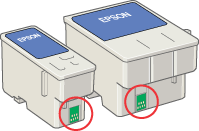
 |  | -
If an ink cartridge is temporarily removed from the printer, be sure to protect the ink supply port of the ink cartridge from dirt and dust. Store the ink cartridge in the same environment as this product. When storing the cartridge, be sure that it stands as shown in the illustration above (the label that identifies the color of the ink cartridge should be displayed on the top of the cartridge). The valve in the ink supply port is designed to contain any excess ink that may be released. However, careful handling is recommended. Do not touch the ink supply port of the ink cartridge or its surrounding area.
|
|
 |  | -
Be sure to always install an ink cartridge into this product immediately after removing an old ink cartridge. Failure to promptly install the ink cartridge may cause the print head to dry out and render it unable to function properly.
|
|
 |
Place the ink cartridge into the ink cartridge holder, and then close the ink cartridge clamps. Do not apply excessive force to the cartridge.
|
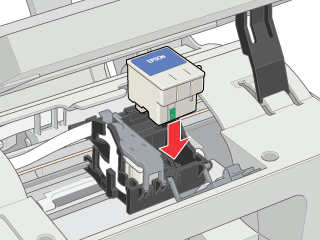
 |
Close the ink cartridge clamp until it locks into place. If you are replacing both cartridges, press the  Ink Maintenance button to switch to the color ink cartridge replacement position, and replace the cartridge as explained above. Ink Maintenance button to switch to the color ink cartridge replacement position, and replace the cartridge as explained above.
|
 |  |
Caution:
|
 |  | |
After you remove an ink cartridge from this product, insert a new one immediately. If no cartridge is present, the print head may dry out and become unable to print.
|
|
 |  |
Note:
|
 |  | |
The illustration shows color ink cartridge replacement. To replace the black ink cartridge, replace only the cartridge held by the smaller clamp on the left.
|
|
 |
Close the scanner unit.
|
 |
Press the  Ink Maintenance button. The printer moves the print head and begins charging the ink delivery system. This process takes about thirty seconds to complete. When the ink charging process is finished, the printer returns the print head to its home position, the Ink Maintenance button. The printer moves the print head and begins charging the ink delivery system. This process takes about thirty seconds to complete. When the ink charging process is finished, the printer returns the print head to its home position, the  Power light stops flashing and remains on, and the Power light stops flashing and remains on, and the  Ink light goes out. Ink light goes out.
|
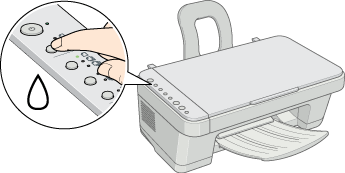
 |  |
Caution:
|
 |  |
The  Power light continues to flash while this product is charging ink. Never turn off this product while this light is flashing. Doing so can result in incomplete charging of ink. Power light continues to flash while this product is charging ink. Never turn off this product while this light is flashing. Doing so can result in incomplete charging of ink.
|
|
Conserving black ink when the cartridge is low
The dialog box below appears when black ink becomes low and the following requirements are met:
-
On the Advanced menu, Plain Paper is selected as the paper type and Normal as the print quality setting under Paper & Quality Options.
-
There is more color ink than black ink.
-
The black ink cartridge is not empty.
-
The color ink cartridge is not low.
The dialog box gives you the option to either continue using black ink normally or conserve black ink by using a mixture of color inks to create black.
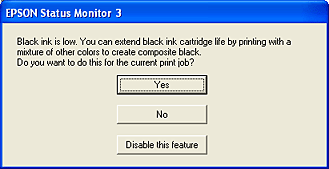
By clicking the Yes button, you can use a mixture of color inks to create black for printing documents. Ink from the black ink cartridge is not used. In some cases, the black created by combining inks may differ slightly from that of the black ink cartridge. The dialog box appears the next time you print a job that uses black ink and again gives you the option to conserve black ink.
By clicking the No button, you can continue using the remaining black ink for the job you are printing. The dialog box appears the next time you print a job that uses black ink and again gives you the option to conserve black ink.
By clicking the Disable this feature button, you can continue using black ink normally. The dialog box does not appear again for the remaining life of the black ink cartridge. In this case, black ink is used normally until it runs out completely.

[Top]
| Version NPD0862-00, Copyright © 2004, SEIKO EPSON CORPORATION |
Ink Maintenance button, follow the steps below.
Ink Maintenance button for three seconds, and then proceed to the following procedure.
Power light begins to flash, and the
Ink light begins to flash or remains on. When both cartridges are out of ink, the print head moves to the black ink cartridge replacement position first. After replacing the black cartridge, press the
Ink Maintenance button again to switch to the color cartridge replacement position.