 |
 |
|
||
 |
||||
Clearing a Paper Jam
If paper is not automatically ejected in the situations noted below, a paper jam may have occurred inside the printer.
The printer is turned on.
You press the F1/Eject button in the ESC/P or IBM PPDS mode.
Follow the steps noted below to clear the paper jam.
 Warning:
Warning:|
If you have just used the printer, the print head may be hot; let it cool for a few minutes before touching it.
|
 Caution:
Caution:|
Do not touch the white cable inside the printer.
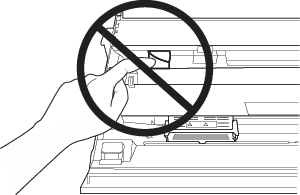 |
 |
Turn off the printer.
|
 Caution:
Caution:|
Whenever you turn off the printer, wait at least five seconds before turning it back on; otherwise you may damage the printer.
|
 |
Open the cover and press the release lever to move the upper mechanism. Then hold the jammed paper with both hands and pull it out of the printer. If you can clear the paper jam, move the upper mechanism to its original position by pulling the release lever and then close the printer cover. If it is difficult to do so, go to the next step.
|
 Caution:
Caution: |
Make sure that you move the upper mechanism by pulling the release lever. Do not pull the mechanism by hand. It may damage the printer.
|
 |
Turn on the printer while pressing the F1/Eject button. The printer is in the paper removing mode and ready to start feed operations. See the table below to find out how the F1/Eject and F2 buttons work in this mode and execute the appropriate operation.
|
|
Button
|
Press
|
Hold for a few seconds
|
|
F1/Eject
|
Feeds paper forward a few lines every time you press it.
|
Eject paper forward.
|
|
F2
|
Feeds paper backward a few lines every time you press it.
|
Eject paper backward.
|
If you can clear the paper jam, turn off the printer, move the upper mechanism to its original position by pulling the release lever, and then close the printer cover to finish the operation. If you cannot clear the paper jam with this function, stop the operation and contact your dealer.
 Caution:
Caution: |
Make sure that you move the upper mechanism by pulling the release lever. Do not pull the mechanism by hand. It may damage the printer.
|