 |
 |
|
||
 |
||||
Using the Control Panel
You can control simple printer operations—such as line feeding, form feeding, and loading and ejecting paper. The control panel lights show the printer’s status.
PLQ-20/PLQ-20M
Control panel buttons and lights
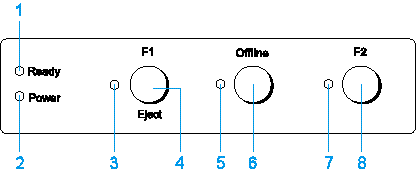
1. Ready light (Yellow)
On when output data is in buffer, or is being printed.
Flashes when an error has occurred during a printing operation.
2. Power light (Green)
On when the power is turned on.
3. F1/Eject light (Yellow)
Works as programmed only when the printer is in the PR2 mode. You can program it when it is on, off or flashes in the PR2 or WNI4915 mode.
4. F1/Eject button
Executes functions which are assigned to the F1/Eject button when the printer is in the PR2 or WNI4915 mode. You can assign optional functions to it by programming them in the PR2 or WNI4915 mode.
Ejects paper when the printer is in the ESC/P or IBM PPDS mode.
When the printer enters the default setting mode, the button works as a button to select the menu. You can select the next menu by pressing this button. See Changing default settings.
5. Offline light (Yellow)
On when the printer is offline.
6. Offline button
Alternates the printer activity between offline and online.
When the printer enters the default setting mode, the button works as a button to select the menu. You can select the previous menu by pressing this button. See Changing default settings.
7. F2 light (Yellow)
Works as programmed only when the printer is in the PR2 or WNI4915 mode. You can program it when it is on, off or flashes in the PR2 or WNI4915 mode.
8. F2 button
Executes functions which are assigned to the F2 button when the printer is in the PR2 or WNI4915 mode. You can assign optional functions to it by programming them in the PR2 or WNI4915 mode.
When the printer enters the default setting mode, you can change the setting by pressing this button. See Changing default settings.
Functions auxiliary
This section describes functions executed by turning on the printer while holding one or more buttons. These functions are shown in the following table and explained in detail after the table.
|
Switch
|
Function
|
|
F2 *1
|
Self-test
|
|
F1/Eject & F2
|
Default setting
|
|
F1/Eject & Offline
|
Compress printing mode
|
|
Offline
|
Data dump
|
|
Open the cover & F1/Eject
|
Paper removing
|
|
F2 *2
|
Bidirectional adjustment
|
|
F2 *3
|
Top-of-form adjustment
|
|
F2 *4
|
Printing start position adjustment
|
*1 To enter this mode, press the F1/Eject and F2 button while the F1/Eject, Offline, and F2 lights are flashing.
*2 To enter this mode, press the F1/Eject button while the F1/Eject, Offline, and F2 lights are flashing.
*3 To enter this mode, press the Offline button while the F1/Eject, Offline, and F2 lights are flashing.
*4 To enter this mode, press the F2 button while the F1/Eject, Offline, and F2 lights are flashing.
Self-test
Prints the self-test. See Printing a Self Test for more information.
Default setting
Starts the default setting mode. See Changing default settings for more information.
Compress printing mode
Starts the compress printing mode. See Compress Printing Mode for more information.
Data dump
Starts the data dump mode, in which all input data is printed as hexadecimal numbers and corresponding characters. See Printing a Hex Dump for more information.
Paper removing
Starts the paper removing mode. See Clearing a Paper Jam for instruction on feeding paper.
Bidirectional adjustment
Starts the bidirectional adjustment mode. See Aligning Vertical Lines in Your Printout for more information.
Top-of-form adjustment
Starts the top-of-form position adjustment mode. See Adjusting the Top-of-Form Position for more information.
Printing start position adjustment
Starts the printing start position adjustment mode. See Adjusting the Printing Start Position for more information.
PLQ-20D/PLQ-20DM
The operation of the buttons and status of the lights differs according to the settings of the Target Printer Mode (Olivetti PR2E, WNI HP4915+, EPSON Printer) and the Interface Mode (Dual Serial Auto, Dual Serial Manual, Serial1, Serial2).
Control panel buttons
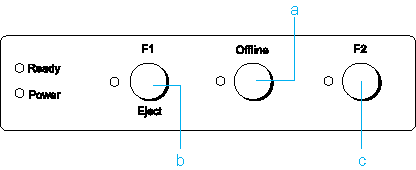
Only the Offline button has the same function in both Target Printer Mode and Interface Mode.
a. Offline button
Alternates the printer activity between offline and online.
Olivetti PR2E (Target Printer Mode)
Operation in Dual Serial Auto Mode
b. F1/Eject button
Ejects the paper, only when the printer is in IBM mode and offline.
It is enable to fix serial1 interface selection when the interface selection is reserved by changing DTR signal to SPACE level (Host1).
c. F2 button
It is enable to fix serial2 interface selection when the interface selection is reserved by changing DTR signal to SPACE level (Host2).
Operation in Dual Serial Manual Mode
b. F1/Eject button
Ejects the paper, only when the printer is in IBM mode and offline.
Reserve the serial1 interface selection. After that interface selection fixed by setting DTR signal SPACE.
c. F2 button
Reserve the serial2 interface selection. After that interface selection fixed by setting DTR signal SPACE.
Operation in Serial1 Mode and Serial2 Mode
b. F1/Eject button
Ejects the paper, only when the printer is in IBM mode.
The operator can press this key to inform the user application, when the application controls by PR2.
c. F2 button
The operator can press this key to inform the user application, when the application controls by PR2.
WNIHP4915+ (Target Printer Mode)
Operation in Dual Serial Auto Mode
b. F1/Eject button
Ejects the paper, only when the printer is offline.
It is enable to eject the paper if the application doesn’t send the specific WNI4915 command.
Don’t support to select the interface by pressing the button.
c. F2 button
Don’t support to select the interface by pressing the button.
Operation in Dual Serial Manual Mode
b. F1/Eject button
Ejects the paper, only when the printer is offline.
It is enable to eject the paper if the application doesn’t send the specific WNI4915 command.
It is enable to select the serial2 interface when input buffer2 has the data and serial1 interface is invalid.
c. F2 button
It is enable to select the serial2 interface when input buffer2 has the data and serial1 interface is invalid.
Operation in Serial1 Mode and Serial2 Mode
b. F1/Eject button
It is enable to eject the paper if the application doesn’t send the specific WNI4915 command.
The operator can press this key to inform the user application, when the application controls by WNI4915 commands.
c. F2 button
The operator can press this key to inform the user application, when the application controls by WNI4915 commands.
Epson Printer (Target Printer Mode)
Operation in Serial1 Mode and Serial2 Mode
b. F1/Eject button
Ejects the paper.
c. F2 button
In this mode, there is no function.
Operation in default setting mode
a. Offline button
Works as a button to select the menu. You can select the previous menu by pressing this button. See Changing default settings.
b. F1/Eject button
Works as a button to select the menu. You can select the next menu by pressing this button. See Changing default settings.
c. F2 button
Change the setting by pressing this button. See Changing default settings.
Control panel lights
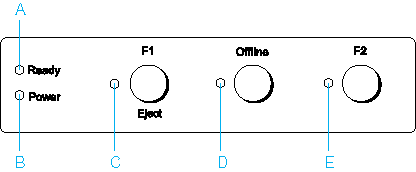
Olivetti PR2E (Target Printer Mode)
Indication in Dual Serial Auto Mode and Dual Serial Manual Mode
A. Ready lights (Yellow)
Flashes when output data is in the buffer, or is being printed.
Flashes when an error has occurred during a printing operation.
B. Power lights (Green)
On when the power is turned on.
C. F1/Eject light (Yellow)
Flashes when the Serial1 interface is reserved.
On when the Serial1 interface is selected.
In the dual serial mode, the application cannot control the LED by PR2 commands.
D. Offline lights (Yellow)
On when the printer is offline.
Flashes when the head hot warning has occurred during a printing operation.
E. F2 light (Yellow)
Flashes when the Serial2 interface is reserved.
On when the Serial2 interface is selected.
In the dual serial mode, the application cannot control the LED by PR2 commands.
Indication in Serial1 Mode and Serial2 Mode
A. Ready lights (Yellow)
On when output data is in the buffer or is being printed.
Flashes when an error has occurred during a printing operation.
B. Power lights (Green)
On when the power is turned on.
C. F1/Eject light (Yellow)
Works as programmed only when the printer is in the PR2 mode. You can program it when it is on, off, or flashing in the PR2 mode.
D. Offline lights (Yellow)
On when the printer is offline.
Flashes when the head hot warning has occurred during a printing operation.
E. F2 light (Yellow)
Works as programmed only when the printer is in the PR2 mode. You can program it when it is on, off, or flashing in the PR2 mode.
WNI HP4915+ (Target Printer Mode)
Indication in Dual Serial Auto Mode
A. Ready lights (Yellow)
On when output data is in the buffer or is being printed.
On while printing.
On when changing the paper status from PE to Not PE when the printer has the data from interface.
B. Power lights (Green)
On when the power is turned on.
C. F1/Eject light (Yellow)
In the dual serial mode, the application cannot control the LED by WNI4915 commands.
On when the Serial1 interface is selected by receiving Serial1 data.
On when an error has occurred during a Serial1 data printing operation.
D. Offline lights (Yellow)
On when the printer is offline.
Flashes when the head hot warning has occurred during a printing operation.
E. F2 light (Yellow)
In the dual serial mode, the application cannot control the LED by WNI4915 commands.
On when the Serial2 interface is selected by receiving Serial2 data.
On when an error has occurred during a Serial2 data printing operation.
Indication in Dual Serial Manual Mode
A. Ready light (Yellow)
Flashes when an error has occurred during a printing operation.
On when changing the paper status from PE to Not PE when the printer has the data from interface.
B. Power lights (Green)
On when the power is turned on.
C. F1/Eject light (Yellow)
Flashes when the Serial1 interface is reserved.
On when the Serial1 interface is selected by pressing the F1 button.
In the dual serial mode, the application cannot control the LED by WNI4915 commands.
D. Offline lights (Yellow)
On when the printer is offline.
Flashes when the head hot warning has occurred during a printing operation.
E. F2 light (Yellow)
Flashes when the Serial2 interface is reserved.
On when the Serial2 interface is selected by pressing the F2 button.
In the dual serial mode, the application cannot control the LED by WNI4915 commands.
Indication in Serial1 Mode and Serial2 Mode
A. Ready lights (Yellow)
On when output data is in the buffer or is being printed.
Flashes when an error has occurred during a printing operation.
B. Power lights (Green)
On when the power is turned on.
C. F1/Eject light (Yellow)
Works as programmed only when the printer is in the WNI4915 mode. You can program it when it is on, off, or flashing in the WNI4915 mode.
D. Offline lights (Yellow)
On when the printer is offline.
Flashes when the head hot warning has occurred during a printing operation.
E. F2 light (Yellow)
Works as programmed only when the printer is in the WNI4915 mode. You can program it when it is on, off, or flashing in the WNI4915 mode.
EPSON Printer (Target Printer Mode)
Indication in Serial1 Mode and Serial2 Mode
A. Ready lights (Yellow)
On when output data is in the buffer or is being printed.
Flashes when an error has occurred during a printing operation.
B. Power lights (Green)
On when the power is turned on.
C. F1/Eject light (Yellow)
Works as programmed only when the printer is in the PR2 or WNI4915 mode. You can program it when it is on, off, or flashing in the PR2 or WNI4915 mode.
D. Offline lights (Yellow)
On when the printer is offline.
Flashes when the head hot warning has occurred during a printing operation.
E. F2 light (Yellow)
Works as programmed only when the printer is in the PR2 or WNI4915 mode. You can program it when it is on, off, or flashing in the PR2 or WNI4915 mode.
Functions auxiliary
This section describes functions executed by turning on the printer while holding one or more buttons. These functions are shown in the following table and explained in detail after the table.
|
Switch
|
Function
|
|
F2 *1
|
Self-test
|
|
F1/Eject & F2
|
Default setting
|
|
F1/Eject & Offline
|
Compress printing mode
|
|
Offline
|
Data dump
|
|
Open the cover & F1/Eject
|
Paper removing
|
|
F2 *2
|
Bidirectional adjustment
|
|
F2 & Offline *3
|
Top-of-form adjustment for PR2
|
|
F2 & Offline *3
|
Top-of-form adjustment for WNI4915
|
|
F2 & Offline *3
|
Top-of-form adjustment for ESC/P2 & IBM PPDS
|
|
F2 & Offline *4
|
Printing start position adjustment for PR2
|
|
F2 & Offline *4
|
Printing start position adjustment for WNI4915
|
|
F2 & Offline *4
|
Printing start position adjustment for ESC/P2 & IBM PPDS
|
*1 To enter this mode, press the F1/Eject and F2 button while the F1/Eject, Offline, and F2 lights are flashing.
*2 To enter this mode, press the F1/Eject button while the F1/Eject, Offline, and F2 lights are flashing.
*3 After entering the mode, these mode is changed by the next switch operation.
F1: Top-of-form adjustment for PR2
Offline: Top-of-form adjustment for WNI4915
F2 & Offline: Top-of-form adjustment for ESC/P2 & IBM PPDS
F1: Top-of-form adjustment for PR2
Offline: Top-of-form adjustment for WNI4915
F2 & Offline: Top-of-form adjustment for ESC/P2 & IBM PPDS
*4 After entering the mode, these mode is changed by the next switch operation.
F2: Printing start position adjustment for PR2
F1 & Offline: Printing start position adjustment for WNI4915
F1 & F2: Printing start position adjustment for ESC/P2 & IBM PPDS
F2: Printing start position adjustment for PR2
F1 & Offline: Printing start position adjustment for WNI4915
F1 & F2: Printing start position adjustment for ESC/P2 & IBM PPDS
Self-test
Prints the self-test. See Printing a Self Test for more information.
Default setting
Starts the default setting mode. See Changing default settings for more information.
Compress printing mode
Starts the compress printing mode. See Compress Printing Mode for more information.
Data dump
Starts the data dump mode, in which all input data is printed as hexadecimal numbers and corresponding characters. See Printing a Hex Dump for more information.
Paper removing
Starts the paper removing mode. See Clearing a Paper Jam for instruction on feeding paper.
Bidirectional adjustment
Starts the bidirectional adjustment mode. See Aligning Vertical Lines in Your Printout for more information.
Top-of-form adjustment
Starts the top-of-form position adjustment mode. See Adjusting the Top-of-Form Position for more information.
Printing start position adjustment
Starts the printing start position adjustment mode. See Adjusting the Printing Start Position for more information.
