 |
 |
|
||

|
||||
 |
||||
Uninstalling the Printer Software
When you wish to reinstall or upgrade the printer driver, uninstall the printer driver that has been installed already.
 Note:
Note:|
When uninstalling EPSON Status Monitor 3 from a multi-user Windows XP or 2000 environment, remove the shortcut icon from all clients before uninstalling. You can remove the icon by clearing the Shortcut Icon check box in the Monitoring Preferences dialog box.
|
Uninstalling the printer driver and EPSON Status Monitor 3
 |
Quit all applications.
|
 |
For Windows 7, Vista, or XP:
Click Start, and then select Control Panel. |
For Windows 2000:
Click Start, point to Settings, and click Control Panel.
Click Start, point to Settings, and click Control Panel.
 |
Click Uninstall a program (Windows 7 or Vista) or double-click the Add or Remove Programs icon (Windows XP or 2000).
|
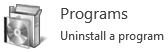
 |
Click Change or Remove Programs (Windows XP or 2000 only), select the EPSON XXXXXX ESC/P2 Printer Utility Uninstall, then click Uninstall/Change (Windows 7) or Change/Remove (Windows Vista, XP, or 2000).
|
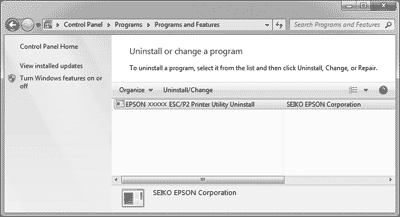
 |
Click the Printer Model tab, select the icon of the printer you want to uninstall, then click OK.
|
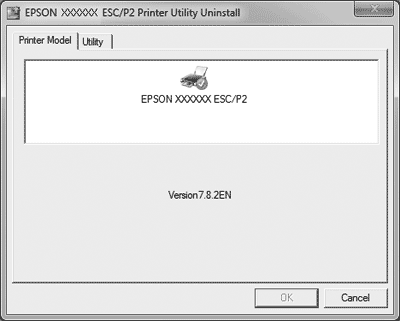
 Note:
Note:|
Make sure that nothing is selected in the Printer Model tab. Click the Utility tab and select EPSON Status Monitor 3(for EPSON XXXXXX ESC/P2) and click OK. You can uninstall only the EPSON Status Monitor 3.
|
 |
Follow the on-screen instructions.
|
|
|||||||||||||
 | |||||||||||||
 (BPS0136-01 EN) (BPS0136-01 EN) |





