 |
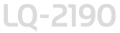 |
|
||
 |
||||
Printing a Self Test
Running the printer’s self test helps you determine whether the printer or the computer is causing the problem:
If the self test results are satisfactory, the printer is working properly and the problem probably results from your printer driver settings, application settings, computer, or interface cable. (Be sure to use a shielded interface cable.)
If the self test does not print properly, there is a problem with the printer. See Problems and Solutions for possible causes and solutions to the problem.
You can print the self test using either single sheets or continuous paper. See Labels for instructions on loading continuous paper, or Loading Single Sheets in the Top Paper Slot for instructions on loading single sheets.
 Note:
Note:|
Use paper that is at least 376 mm (14.8 inches) wide, such as A3-size paper.
|
Follow these steps to perform a self test:
 |
Make sure paper is loaded and the printer is turned off.
|
 Caution:
Caution:|
Whenever you turn off the printer, wait at least five seconds before turning it back on; otherwise you may damage the printer.
|
 |
To run the test using the Draft font, hold down the LF/FF button while you turn on the printer. To run the test using the printer’s letter-quality fonts, hold down the Load/Eject button while you turn on the printer. Either self test can help you determine the source of your printing problem; however, the draft test prints faster than the letter-quality test.
|
After a few seconds, the printer loads the paper automatically and begins printing the self test. A series of characters is printed.
 Note:
Note:|
To temporarily stop the self test, press the Pause button. To resume the test, press the Pause button again.
|
 |
To end the self test, press the Pause button to stop printing and the Load/Eject button to eject the printed page. Then turn off the printer.
|