 |
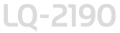 |
|
||
 |
||||
Switching Between Printing on Continuous Paper and Printing on Single Sheets
You can easily switch back and forth between printing on continuous paper with a push tractor and printing on single sheets without having to remove or reload paper.
Switching to printing on single sheets
To switch from printing on continuous paper with the front or rear push tractor to printing on single sheets, follow the steps below.
 Note:
Note:|
If continuous paper with labels is loaded in the printer, remove it before switching to single-sheet printing. See Removing continuous paper with labels.
If a tractor is in the pull position, remove any continuous paper from it before switching to single-sheet printing. See Removing paper from the pull tractor.
|
 |
If any printed pages of continuous paper remain in the printer, press the Tear Off/Card button to advance printed pages to the tear-off position, and then tear them off.
|
 Caution:
Caution:|
Tear off your printed document before you press the Load/Eject button in the next step. Reverse feeding several pages at a time may cause a paper jam.
Never use the knob to eject paper while the printer is on; this may damage the printer or cause it to lose the tear-off position.
|
 |
Press the Load/Eject button to feed the continuous paper backward to the standby position. The paper is still attached to the push tractor but is no longer in the paper path.
|
 |
Load single sheets in the top or front paper guide. See Loading Single Sheets in the Top Paper Slot, or Loading Single Sheets in the Front Paper Slot.
|
Switching to printing on continuous paper
To switch from printing on single sheets to printing on continuous paper with the front or rear push tractor, follow these steps:
 |
If a single sheet remains in the printer, press the Load/Eject button to eject it.
|
 Caution:
Caution:|
Never use the knob to eject paper while the printer is on; this may damage the printer or cause it to lose the top-of-form position.
|
 |
Make sure that the tractor is installed in the front or rear push position which you plan to use. To install the tractor in the front position, see Installing the tractor in the front push position.
|
 |
Load continuous paper onto the front or rear push tractor. See Loading paper onto the front push tractor, or Loading paper onto the rear push tractor.
|
The printer loads your continuous paper automatically when you begin printing.
