 Start button opens a pre-selected program when you press it. The default programs they open and the default actions they perform are described in the table below.
Start button opens a pre-selected program when you press it. The default programs they open and the default actions they perform are described in the table below. |
 |
|
 |
||
Assigning a Program to a Scanner Button
The  Start button opens a pre-selected program when you press it. The default programs they open and the default actions they perform are described in the table below.
Start button opens a pre-selected program when you press it. The default programs they open and the default actions they perform are described in the table below.
 Start button opens a pre-selected program when you press it. The default programs they open and the default actions they perform are described in the table below.
Start button opens a pre-selected program when you press it. The default programs they open and the default actions they perform are described in the table below.|
Button
|
Default action
|
 Start Start |
Epson Scan starts.
|
Assigning a Project Program in Epson Event Manager to a Scanner Button
You can assign the  Start button to open a program in the Epson Event Manager to make scanning your projects even quicker.
Start button to open a program in the Epson Event Manager to make scanning your projects even quicker.
 Start button to open a program in the Epson Event Manager to make scanning your projects even quicker.
Start button to open a program in the Epson Event Manager to make scanning your projects even quicker. |
Do one of the following to start Epson Event Manager:
|
Windows 8.1/Windows 8:
Enter the software name in the search charm, and then select the displayed icon.
Enter the software name in the search charm, and then select the displayed icon.
Windows 7/Windows Vista/Windows XP:
Click the start button, and then select All Programs or Programs > EPSON Software > Event Manager.
Click the start button, and then select All Programs or Programs > EPSON Software > Event Manager.
Mac OS X:
Select Go > Applications > Epson Software > Event Manager.
Select Go > Applications > Epson Software > Event Manager.
You see the Button Settings tab in Epson Event Manager.
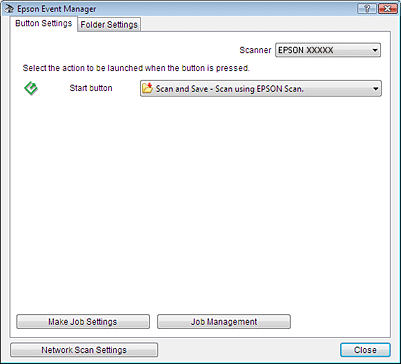
 |
Click the arrow in the list next to the button name, then select the action you want to assign.
|
 |
Click Close to close the Epson Event Manager window.
|
Now whenever you press the button you assigned, the action you selected opens.
 Note:
Note:|
If you need help using Epson Event Manager, do one of the following.
For Windows: Click the  icon in the upper right corner of the screen. icon in the upper right corner of the screen.For Mac OS X: Click Help from menu, then Epson Event Manager Help. |
