|

Network Guide
|
|
How To / EpsonNet MacAssist Configuration Utility
Configuring the Print Server Using EpsonNet MacAssist EasySetup
You can also use EpsonNet MacAssist EasySetup to easily configure the print server ready for TCP/IP and AppleTalk printing within a short time.
 |
Note:
|
 | -
Make sure the printer is turned on.
|
|
 | -
The computer to use for the following steps must be in the same segment as the print server.
|
|
 | -
When you assign an IP address manually, we recommend you use EpsonNet MacAssist to set the subnet mask and default gateway.
|
|
Follow the steps below to configure the print server using EpsonNet MacAssist EasySetup.
 |
Mac OS 8.x to 9.x:
Double-click the EpsonNet MacAssist EasySetup icon in the MacAssistxxx folder.
|
Mac OS X:
Double-click the EpsonNetMacAssistOSXEasySet icon in the EpsonNet MacAssistOS X x.xx folder.
 |
Click Next.
|
 |
Read the License Agreement and then click Next.
|
 |
Select the target printer and then click Next.
|
 |  |
Note:
|
 |  | |
If the same printer model name appears several times on the list, you can identify the printers by checking their MAC addresses, which are found on the status sheet.
|
|
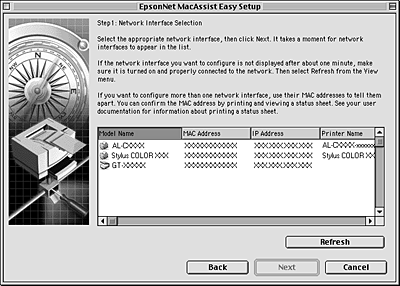
 |
Change the printer name if necessary. Click Next.
|
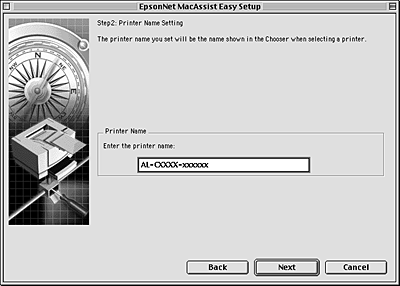
 |
Specify whether to use TCP/IP, and then click Next. (If you select No, proceed to step 8.)
|
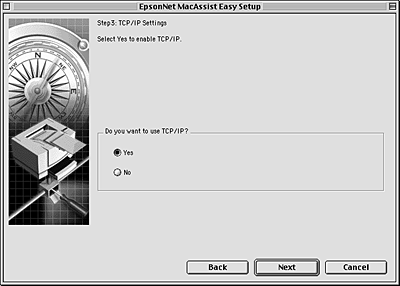
 |
Select a method for specifying the IP address. If you select Automatic, DHCP becomes available and assigns an IP address automatically. If you select Manual, enter the IP address. Click Next.
|

 |  |
Note:
|
 |  | -
The print server does not have a default IP address. Be sure to assign a valid IP address manually or by using the DHCP server.
|
|
 |  | -
If the Dynamic DNS function is not supported, we recommend that you select Manual and enter an IP address. This is because if you select Automatic, the IP address of the print server changes every time you turn on the printer so that you need to change the printer port setting accordingly.
|
|
 |  | -
To use the DHCP server, make sure it is installed on your computer and configured correctly. See your operating system's online help for detailed instructions.
|
|
 |
Check the settings and then click Send.
If you have set a password for the print server, the Password dialog box appears. Enter your password (up to 20 characters) and then click OK. Follow the on-screen instructions.
|
 |  |
Caution:
|
 |  | |
It takes two or three minutes to send new settings to the print server. Do not turn off the printer until an on-screen message prompts you to do so.
|
|

[Top]
| Version NPD0133-03, Copyright © 2003, SEIKO EPSON CORPORATION |