|

User's Guide
|
|
Problem Solver / Other Problems
Printing a Status Sheet
To confirm the current status of the product, and that the options are installed correctly, print a status sheet using the product's control panel.
Follow the steps below to print a status sheet.
 |
Make sure the product is turned on.
|
 |
Raise and open the stopper on the extension tray.
|
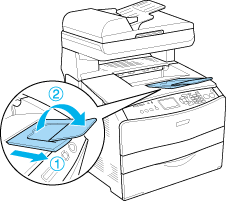
 |
Press the  Setup button to enter the Setup mode. The Setup light is lit and Setup menu appears in the LCD panel. Setup button to enter the Setup mode. The Setup light is lit and Setup menu appears in the LCD panel.
|
 |
Make sure Printer Settings is selected, and then press the  Right button. The Printer Settings menu appears. Right button. The Printer Settings menu appears.
|
 |
Make sure Information Menu is selected, and then press the  Right button. Right button.
|
 |
Make sure Status sheet is selected, and then press the  Right button. Right button.
|
The Data light blinks and the product starts printing a status sheet.
 |
Note:
|
 | -
Confirm that the information about the installed options is correct. If the options are installed correctly, they appear under Hardware Configurations. If the options are not listed, try reinstalling them.
|
|
 | -
If the status sheet does not list your installed options correctly, make sure that they are securely connected to the product.
|
|
 | -
If you are unable to get the product to print a correct status sheet, contact your dealer.
|
|

[Top]
| Version NPD1210-02, Copyright © 2005, SEIKO EPSON CORPORATION |