 |
Printing Directly from a USB Memory
 Index printing Index printing
 Document printing Document printing
 Image printing Image printing
You can print files in the USB memory via a USB Host interface without starting the computer, installing the printer driver, or connecting the printer to a network.
 |
Note: |
The printable file formats are JPG, TIF, PS, PDF. You can also print EPN formatted files created from the applications like MS Word or MS Excel by using USB Memory Print Maker, which is included in the printer software CD-ROM. See Creating direct printing data with USB memory for more information.
 |
Note: |
 |
|
The EPN formatted files created by USB Memory Print Maker are printed in High Quality (Printer) mode regardless of the Printer Mode setting in the Extend Settings tab on the printer driver.
|
|
You can print the index of files stored in the USB memory.
Follow the steps below to print the index.
 |
Connect a USB memory to the USB Host interface of the printer.
|

The printer searches the files in the USB memory. If any supported files are detected, the control panel menu appears automatically.
 |  |
Note: |
 |  |
|
If Can’t Print File is displayed on the control panel, printable files were not detected in the USB memory.
|
|
 |
Confirm that Print Start is selected and press the  Enter button to start printing. Enter button to start printing.
|
 |  |
Note: |
 |  |
|
You can change the settings such as paper size before starting printing. See Index Print Menu for details about the settings.
|
|
You can print the document file stored in the USB memory. The supported file formats are PS, PDF, and EPN.
Follow the steps below to print the document file.
 |
Connect a USB memory to the USB Host interface of the printer.
|

The printer searches the files in the USB memory. If any supported files are detected, the control panel menu appears automatically.
 |  |
Note: |
 |  |
|
If Can’t Print File is displayed on the control panel, printable files were not detected in the USB memory.
|
|
 |
Confirm that File Select is selected and press the  Enter button. Enter button.
|
 |  |
Note: |
You can print the image files stored in the USB memory. The supported file formats are JPG and TIF.
Follow the steps below to print the image files.
 |
Connect a USB memory to the USB Host interface of the printer.
|
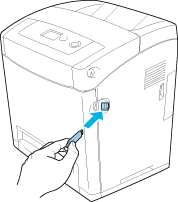
The printer searches the files in the USB memory. If any supported files are detected, the control panel menu appears automatically.
 |  |
Note: |
 |  |
|
If Can’t Print File is displayed on the control panel, printable files were not detected in the USB memory.
|
|
 |
Confirm that File Select is selected and press the  Enter button. Enter button.
|
 |  |
Note: |
 |
After you select all files to print, press the  Back button. Back button.
|
 |  |
Note: |
 |  |
|
You can change the settings such as paper size before starting printing. See Image Print Menu for details about the settings.
|
|
|  |



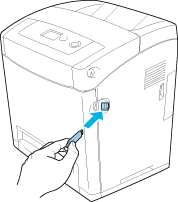



 Index printing
Index printing


 Down button several times to select
Down button several times to select  Enter button.
Enter button.
 Top
Top
 UP or
UP or 
 and press the
and press the  Back button.
Back button.