|

Reference Guide
|
|
How To / Installing Options
Memory Module
This printer has two DIMM slots, but one slot has a 32MB DIMM already installed in it at the time of manufacture. To increase printer memory to its maximum of 1 GB, you have to purchase two 512 MB DIMMs and remove the original 32MB DIMM.
You can purchase DIMMs from various vendors. See Memory module.
 |
Note:
|
 | |
The total printer memory is the standard 32MB plus the optional DIMM. For example, if you install an optional 64MB DIMM, the total printer memory is 96 MB.
|
|
Follow these steps to install an optional memory module.
 |
Warning:
|
 | |
Be careful when working inside the printer as some components are sharp and may cause injury.
|
|
 |
Caution:
|
 | |
Before you install a memory module, be sure to discharge any static electricity by touching a grounded piece of metal. Otherwise, you may damage static-sensitive components.
|
|
 |
Turn the printer off and unplug the power cord.
|

 |
Prepare the printer as shown below to access the DIMM slots.
|
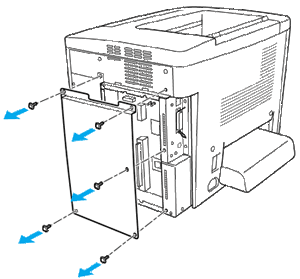
 |
Identify the DIMM slots.
|
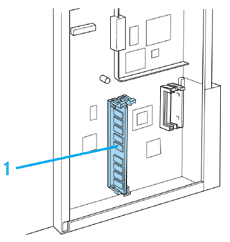
1. DIMM slots
 |
Insert the DIMM into either slot until the two clips lock onto the DIMM. Make sure that the S0 slot has a module at all times.
|
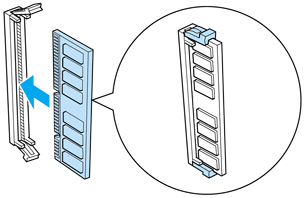
 |  |
Caution:
|
 |  | -
Do not force the DIMM into the slot.
|
|
 |  | -
Be sure to insert the DIMM facing the correct way.
|
|
 |  | -
You should not remove any modules from the circuit board. Otherwise, the printer will not work.
|
|
 |
Return the printer to its original state as shown below.
|
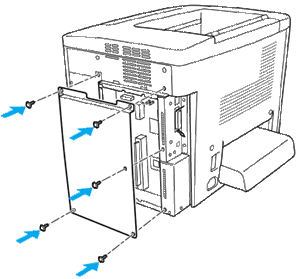
 |
Plug the printer's power cord into an electrical outlet.
|
 |
Turn on the printer.
|
Removing a memory module
Perform the installation procedure in reverse.

[Top]
| Version 1.00E, Copyright © 2002, SEIKO EPSON CORPORATION |