|

Reference Guide
|
|
Setup & Maintenance / Setting Up Your Printer on a Network
For Macintosh
 Sharing the printer
Sharing the printer
 For Mac OS X users
For Mac OS X users
 For Mac OS 9 users
For Mac OS 9 users
Sharing the printer
This section describes how to share the printer on an AppleTalk network.
The computers on the network can share the printer that is directly connected to one of them. The computer that is directly connected to the printer is the print server, and the other computers are the clients which need permission to share the printer with the print server. The clients share the printer via the print server.

[Top]
For Mac OS X users
Use the Printer Sharing setting, which is a standard feature of Mac OS X 10.2 or later.
This feature is not available with Mac OS X 10.1.
See your operating system's documentation for details.

[Top]
For Mac OS 9 users
Setting up your printer as a shared printer
Follow the steps below to share a printer connected directly to your computer with other computers on an AppleTalk network.
 |
Turn on the printer.
|
 |
Select Chooser from the Apple menu, then click your printer icon. Select USB port in the "Select a printer port" box on the right, then click Setup. The Printer Setup dialog box appears.
|
 |  |
Note:
|
 |  | |
Make sure On is selected under Background Printing.
|
|
 |
Under Printer Sharing Set Up, click Printer Sharing Setup.
|
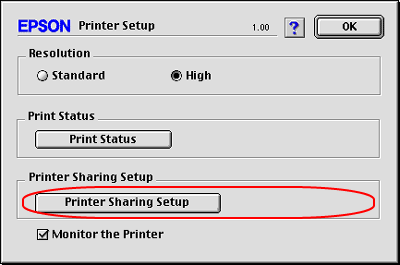
 |
The Printer Sharing dialog box appears. Select the Share this Printer check box, then type the printer name and password information as needed.
|
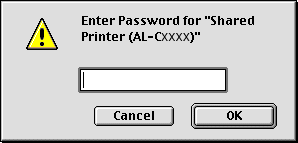
 |
Click OK to apply the settings.
|
 |
Close Chooser.
|
Accessing the shared printer
Follow the steps below to access your printer from another computer on the network.
 |
Turn on your printer.
|
 |
On each computer from which you want to access the printer, select Chooser from the Apple menu. Click your printer icon, then select the name of the shared printer in the "Select a printer port" box on the right. You can only select from the printers connected to your current AppleTalk zone.
|
 |  |
Note:
|
 |  | |
Make sure On is selected under Background Printing.
|
|
 |
Click Setup, enter the password for the printer, then click OK. The Printer Setup dialog box appears. Under Printer Sharing Set Up, click Shared Printer Information.
|
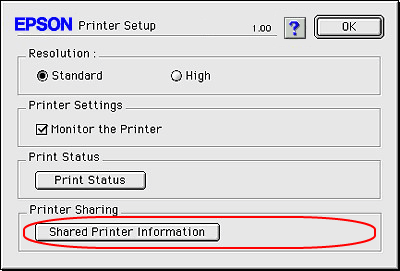
 |
The following type of message appears if the client has fonts that are unavailable on the print server.
|
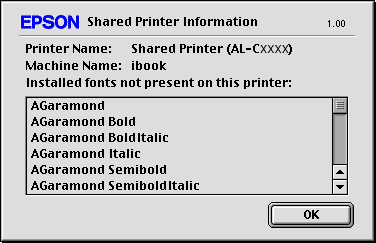
 |
Click OK to close the message.
|
 |
Close Chooser.
|

[Top]
| Version NPD0075-01, Copyright © 2005, SEIKO EPSON CORPORATION |
Sharing the printer
For Mac OS X users
For Mac OS 9 users